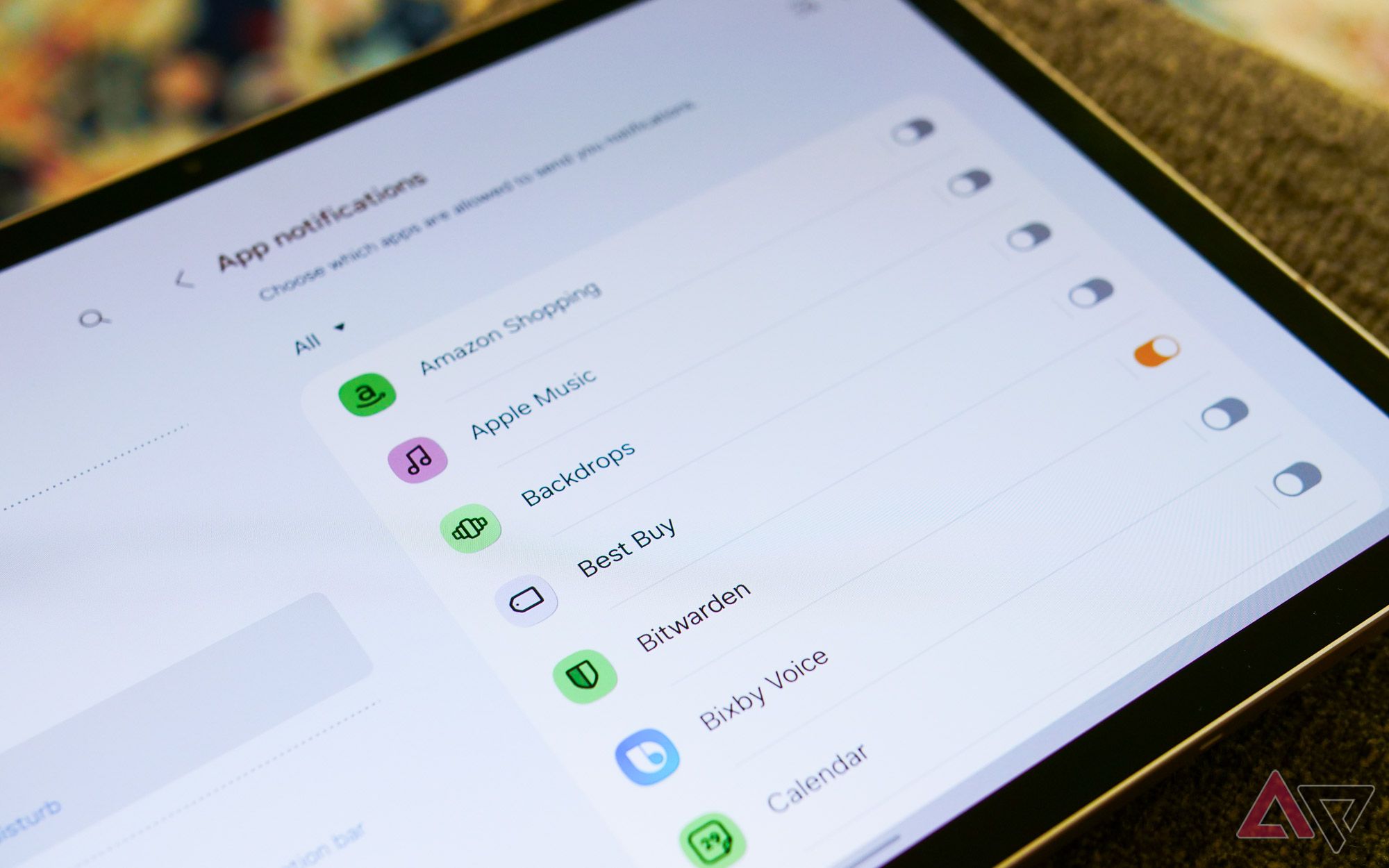Since the launch of the original iPad nearly fifteen years ago, Apple’s tablet has served as the gold standard for big-screen experiences, even among many Android users. That’s why, since 2020, my go-to slate for personal use has been the fourth-gen iPad Air. But mine is starting to feel its age — the combination of a sluggish 60Hz screen and poor battery life after nearly four years of use isn’t great — which is why I started looking at Apple’s recent iPad Pro refresh as a potential upgrade.
Long story short, I opted against pivoting to a tandem OLED lifestyle after seeing iPadOS’s pitiful upgrades during WWDC, swapping instead to a Galaxy Tab S9. Samsung’s tablets aren’t perfect, but they excel in the two categories I prioritize the most: a great display and excellent-sounding speakers. Basically, the Tab S9 checks all the boxes I care about when it comes to tablets without breaking a sweat. But in moving to a new device — specifically one meant for basic web browsing and watching movies in my spare time — I realized a vital lesson every tablet owner should learn: turn off your notifications as soon as possible.
You probably don’t need to get most notifications on your tablet
Especially when you already have a smartphone
Now, I’m not talking about leaving your slate permanently in do-not-disturb mode, though that does work as a short-term fix. Rather, I think it’s worth taking the time on any great Android tablet to cull your list of apps that can send notifications at all, stopping all but the most essential of services from throwing ads, offers, and other alerts in your face. Do-not-disturb simply hides the problem — the digital equivalent of cleaning your bedroom by sweeping all of your junk under the bed.
The question surrounding my thought process here is simple: do you really need another device constantly flooding your vision with incoming alerts, especially when the vast majority of these notifications will also appear on your smartphone? Do you need another way to see piles of promotions lining your inbox? Does Netflix really need to alert you that new episodes of Bridgerton are streaming when it’s already in your account’s built-in list? Does every chat application really need to ping any screen with a Wi-Fi connection?
The answer to all of those questions — for me, at least — is no. Granted, my job means I have dozens of smartphones scattered around my house, but even your non-gadget enthusiast friends and relatives probably pair their tablet with a smartphone, laptop, and maybe even a smartwatch. Unless your tablet is your sole computing device, you are already getting alerts from these apps on other screens. Tablets can at least serve as a way to get away from all of that.

Related
16 common Android notification problems and how to fix them
Stay informed on your Android phone
Managing your notifications on Android can feel like busywork
But it’s worth tackling for a more peaceful device
I’ve got no beef with you, Bitwarden.
To be frank, this can be a pretty annoying process. Even if your tablet isn’t filled with dozens of apps, disabling your entire library can take some time within the settings menu. The easiest option — simply denying permissions upon first open — can work if you’re setting up a new device or whenever you’re installing a new app, but it still requires some patience. And that’s to say nothing of system apps. Over the first week of using my Tab S9 without notifications, Samsung’s collection of pre-installed software still managed to slip several alerts through the cracks, from unexpected culprits like the Galaxy Store.
It’s important to keep in mind that, thankfully, managing notifications on Android is pretty simple. Whenever an unwanted ping does find its way through your firewall, don’t swipe it away. Long-press and disable notifications for that particular app, and you’ll never have to worry about being bothered again.
Do-not-disturb is the digital equivalent of cleaning your bedroom by sweeping all of your junk under the bed.
Using this method rather than relying on do-not-disturb also gives you the option to leave some alerts untouched. Maybe you do like seeing new emails roll in on your tablet, or you like knowing when new seasons of your favorite shows are live on Netflix. This gives you the perfect level of customization, without too much upfront work needed on your behalf. And if you’re just looking to use your tablet as a portable, web-connected mini TV, well, this is a perfect fit for that, too.
Disabling notifications on your tablet can feel like a retreat
Consider it a digital detox without going off-grid
There’s something so exceptionally peaceful about using my Galaxy Tab S9 without notifications. Sure, I’m mostly using it to make the most of our cursed world of endless streaming apps, but I also keep services like Slack installed for whenever I need to quickly catch up on work messages. Any missed DM or thread — specifically on weekends or weeknights, when I’m technically in my off-hours — can survive until I’m ready to enter that world. And if it really is important, well, I have plenty of devices that will prompt me with incoming alerts anyway.
If anything, this entire experiment — for lack of a better word — has made me more thoughtful about what notifications I do and don’t allow to enter my life. Between my upgraded tablet experience and my Light Phone-ified Pixel 8 Pro, it’s finally starting to feel like I’ve gained some control back over when, where, and how apps can interrupt my relaxation time. And if that isn’t a healthier relationship with technology, I don’t know what is.

Related
I made my Android phone a whole lot simpler, and you can too
Interested in a Light Phone experience? You don’t need to drop a dime to achieve it
Source link