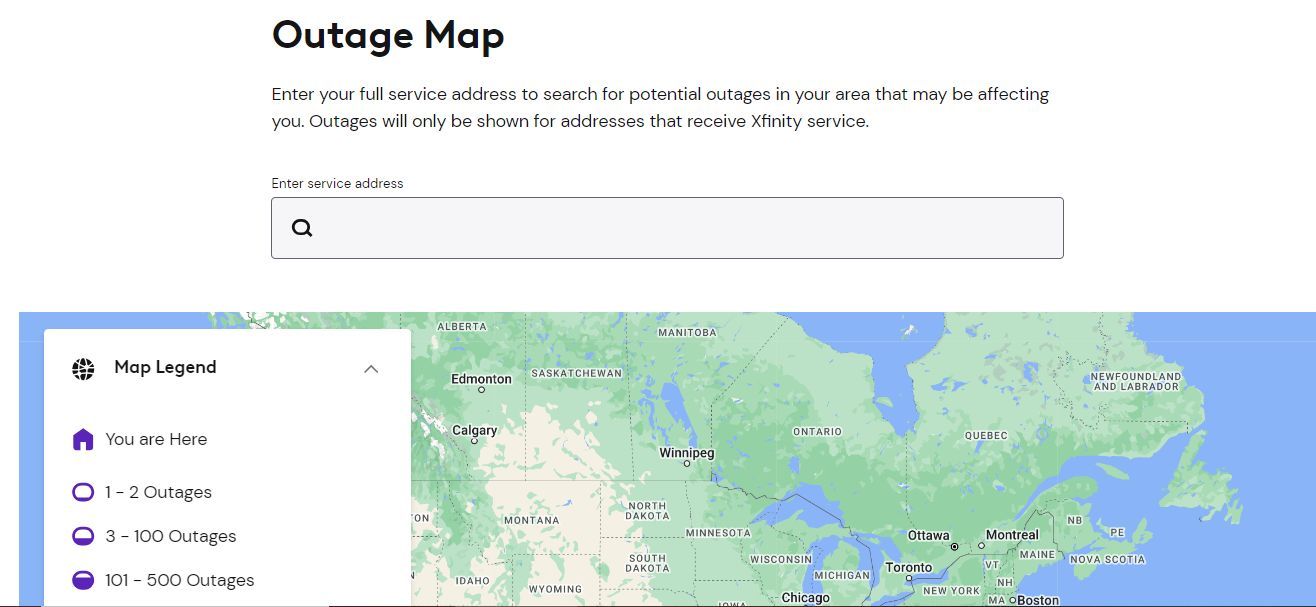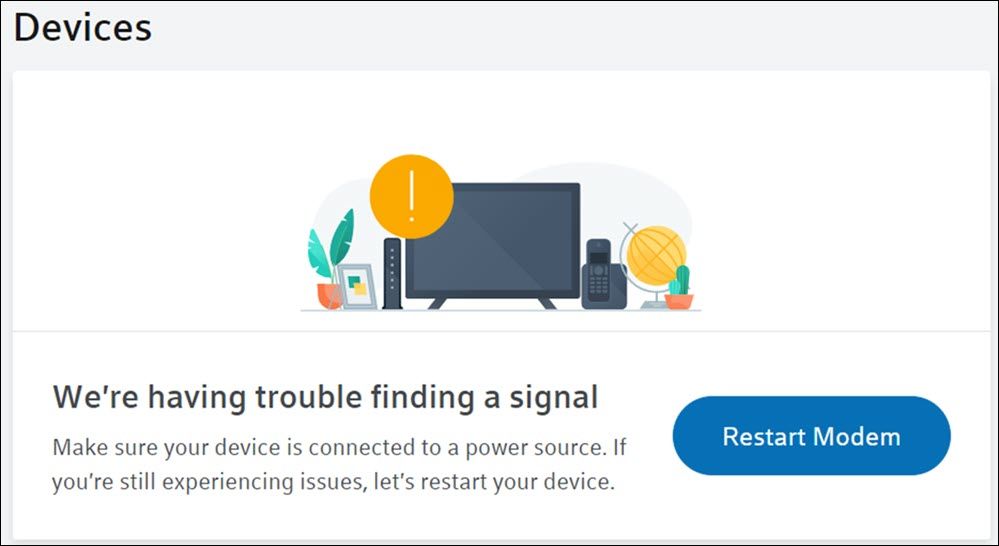Dealing with a spotty Wi-Fi connection is bothersome when trying to get work done. You may face connectivity and internet speed issues even if you have one of the best routers and internet service providers. Although Comcast’s Xfinity modems typically work smoothly, you could run into network problems. This guide has the best tips and tricks for fixing connectivity issues when your Xfinity Wi-Fi stops working.
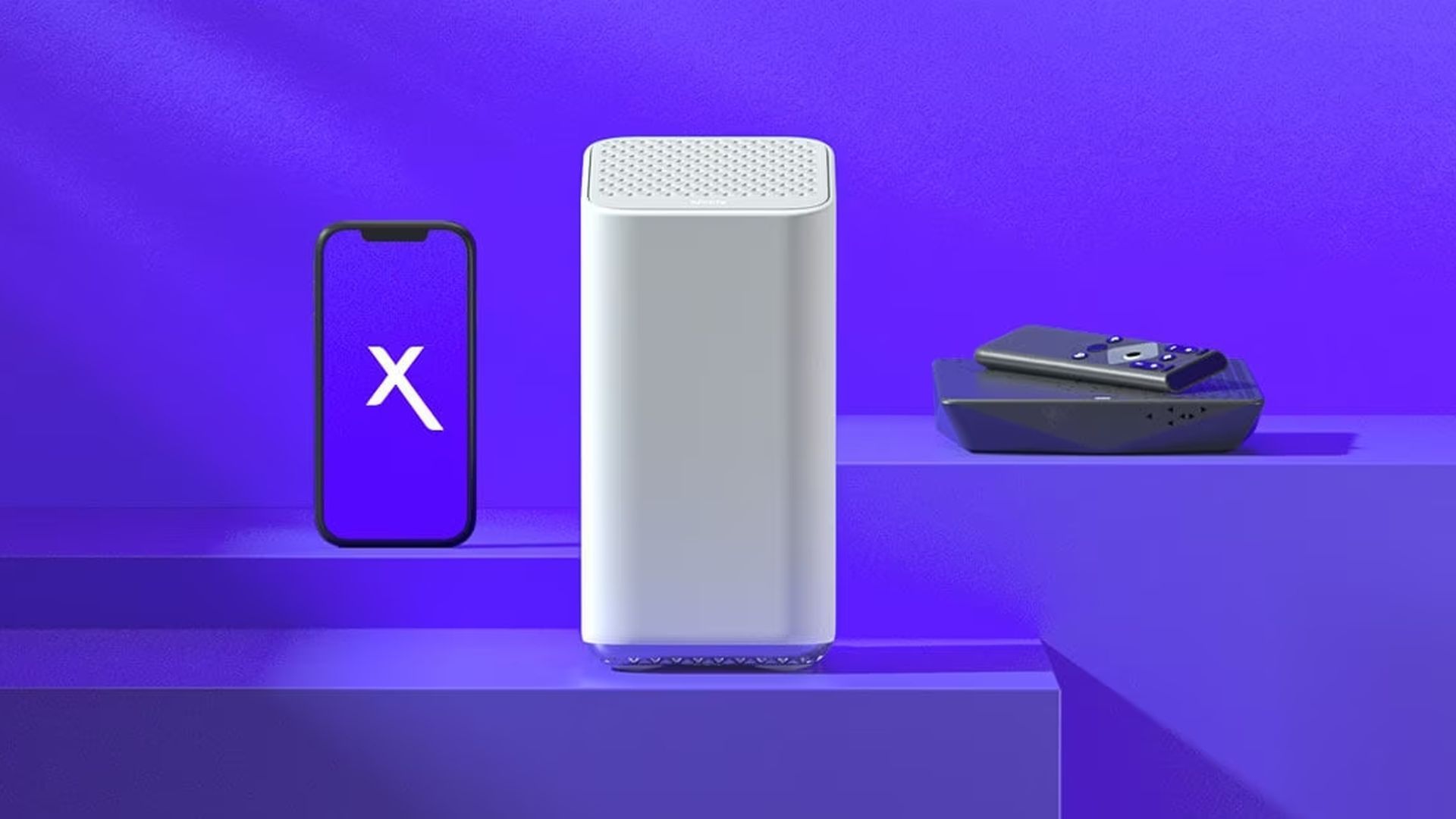
Related
How to find your Xfinity ID and password
When you can’t keep track of your login credentials
Common issues with Wi-Fi connectivity
Here are common problems that affect the Wi-Fi network:
- Service outages in your area
- A faulty Ethernet cable
- A defective router
- Outdated router firmware
- Too many devices connected to the router
- An overheated router
- Suboptimal Gateway settings
- An improperly positioned router
Basic troubleshooting steps when your Xfinity Wi-Fi is not working
Try the following simple checks before proceeding with the troubleshooting section.
Check for a service outage in your area
The first step is to determine whether your area has an outage. To view local outages, visit the Xfinity service outage map and type your address in the search bar. You’ll see a message if there’s an outage. Alternatively, find out if anyone reported outages in your area by visiting the Xfinity Status Center and logging in to your account. If you can’t access the website, text Out to 266278 to register your phone for text alerts.
Check if the issue is on your device
You may have accidentally turned off Wi-Fi on your computer, laptop, or smartphone. If not, check if Airplane mode is on and toggle it off. Visit other websites or open multiple apps.
To rule out issues with your router, see if other devices can connect to Xfinity internet via Wi-Fi. If the problem is with your device, reboot the device or update network settings to get it back online.
Verify if you have any bills pending
You may experience an interruption in Xfinity services if your payments are late. Check your bills by visiting the Xfinity website. After logging in to your account, look for your details under the Billing tab.

Related
How to pay your Xfinity cable/internet bill
Avoid late fees by paying your bills on time
Reboot the Xfinity router
You can fix common problems with your Wi-Fi router by restarting it. Here’s how to reset it from the app:
- Launch the Xfinity app and sign in to your account.
- Tap the Wi-Fi icon.
- Select Troubleshoot.
- Tap Restart your Gateway.
If you can’t access the app, reboot the router from the Xfinity website:
- Visit xfinity.com and sign in to your account.
- Navigate to the Devices page.
- Click Restart Modem.
Source: Xfinity
Reboot the router manually if you can’t do it from the app or website. To do so, unplug the router’s power cable and wait a minute before plugging it back in. The restart process may take 12 minutes to complete.
How to fix problems with Xfinity Wi-Fi
If the basic troubleshooting steps don’t work, try the following methods.
Troubleshoot connectivity issues via the Xfinity app
- Launch the Xfinity app on your phone.
- Sign in to your account.
- Tap Wi-Fi.
- Choose Troubleshoot.
- If the app finds an issue you can’t fix online, you can schedule a technician visit.
If you don’t see the Troubleshoot option, get the latest version of the Xfinity app from the Google Play Store.
Wait for the firmware update
If your Xfinity router has a blinking orange light, it may indicate that a firmware update is in progress. Wait 30 minutes. Reset the router if the light continues blinking. If that doesn’t help, our guide walks you through the troubleshooting steps. The blinking light may mean that your router isn’t working.
Check if the cables are secured properly
Ensure the power cable and other equipment cables are plugged in securely. If the coaxial cable is loose, tighten it and verify whether it connects to the wall outlet and your modem. Check the Ethernet cables linked to your computer, gaming consoles, or other devices. A loose connection results in weak Wi-Fi signals and problems with your home internet.
If the orange light blinks, check if the router’s wireless components are to blame. Test it by plugging an Ethernet cable into the router and connecting the other end to a computer. There’s a problem with your Xfinity router’s wireless connection if you can browse the internet on your computer after plugging an Ethernet cable into it.

Related
How to cancel your Xfinity service
Say bye to Xfinity if you find something better
Reposition your Xfinity Gateway
Check if your smartphone can connect to Wi-Fi in every room in your home. If you face network issues only in certain areas, you may need to change the location of your Xfinity Gateway.
Reset your Xfinity router
Performing a hard reset restores the default factory Wi-Fi settings and should be the last resort if other methods don’t work. It wipes the network name, Wi-Fi password, and other network settings.
To reset the router, use a paperclip or toothpick and press the reset button for 20 to 30 seconds. If you can’t find a reset button, press the WPS button at the back of the router for 30 seconds.
Contact Xfinity customer support
If Xfinity Wi-Fi is not working despite trying these fixes, call Xfinity customer support by dialing 1-800-Xfinity (1-800-934-6489). Alternatively, you can chat online with Xfinity Assistant. If you want your problem resolved swiftly, talk to an Xfinity agent.
Fix issues with your Xfinity Wi-Fi in no time
Losing internet connectivity can be frustrating, whether working from home or playing an online game with friends. The troubleshooting tips in this guide help fix most Xfinity Wi-Fi issues. You can call customer support if your internet is still down.
Subscribers can access the Xfinity Wi-Fi network on the go with WiFi Home Hotspot. After you activate the feature, every Xfinity Wireless Gateway broadcasts two additional networks. It lets you connect to the home network even when you’re away from home.
Source link