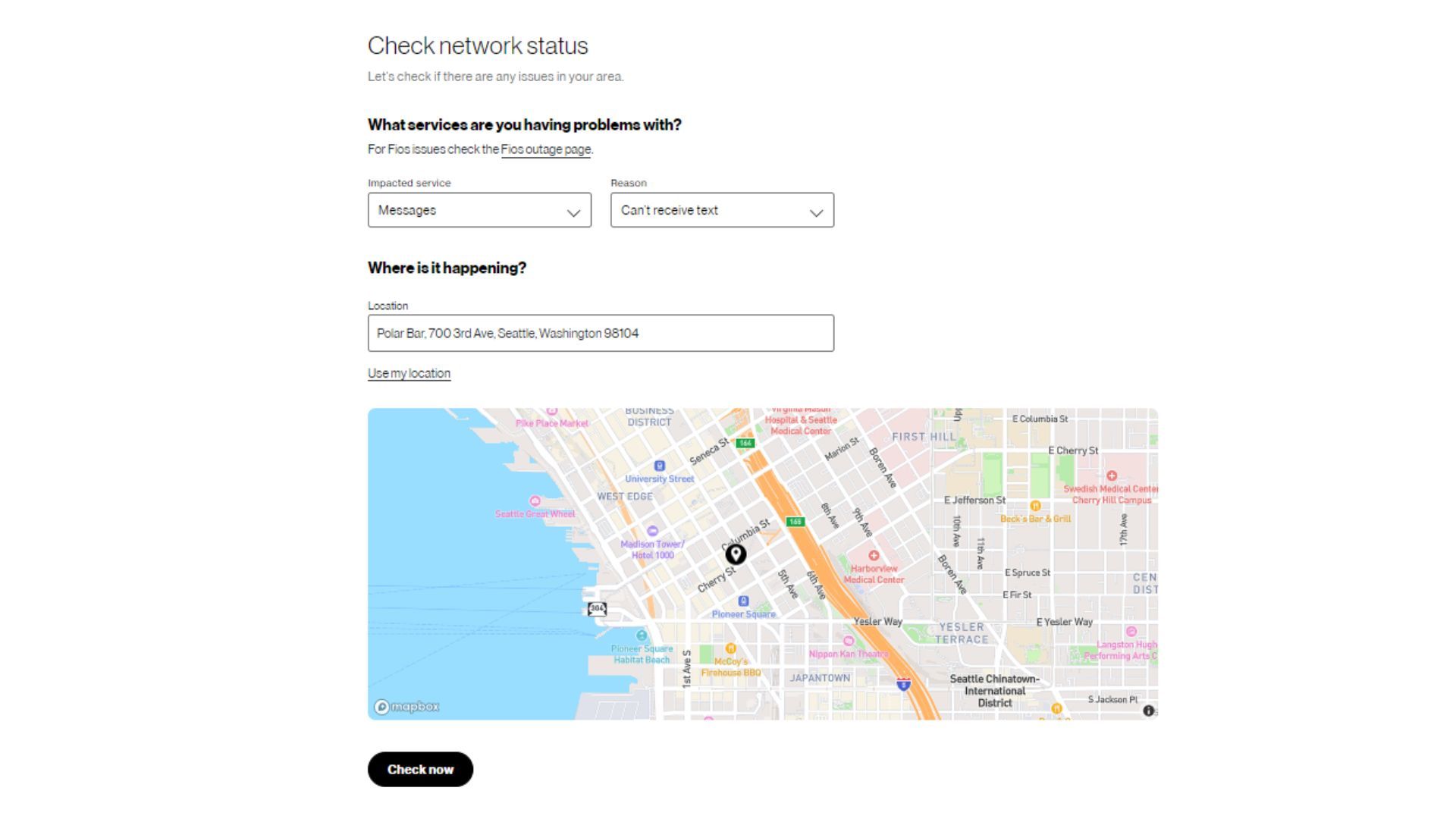Whether you’re sticking with SMS messages or using RCS chat for more features, text messages may sometimes fail to reach your phone. There isn’t a quick and straightforward fix for this problem, as there can be many reasons you don’t receive text messages on your Android phone.
We rounded up the common problems for missing text messages on your Android phone and found fixes to resolve these issues. We use Google Messages as a guide as it’s preinstalled on most Android phones, but you can use most of these tips for any SMS and RCS messaging apps. This guide also works for Chromebooks, including the best Chromebooks for students.
Try texting yourself first
Before troubleshooting problems with your phone or carrier, check that the problem isn’t on the sender’s side. To do this, create a temporary phone number from which you’ll send yourself a text message. We recommend Google Voice, as it’s free and available on any web browser or the Android app. Follow our Google Voice guide to send yourself a text message.
If you successfully receive a message, the problem likely lies with the person you’re trying to receive messages from.
Check if your carrier is experiencing network issues
The problem may be the fault of your carrier. If your carrier is experiencing network problems, you may be prevented from receiving text messages and calls and accessing the internet over a data connection.
Most carriers offer a service to check the status of their networks. For example, Verizon’s status checker lets you specify that you can’t receive texts. Enter your location, and it tells you if there are problems. You can also check your network with a third-party service like Downdetector.
Remove messages from your spam and blocked list
Some messaging apps, including Google Messages, can automatically direct spam messages into a separate folder. If you receive messages from some contacts and not others, check your spam folder and related settings, as the app may have mistakenly identified messages as spam. You can also check the numbers you blocked in the past.
- Tap your profile picture in the upper-right corner of your screen.
- Tap Spam & blocked.
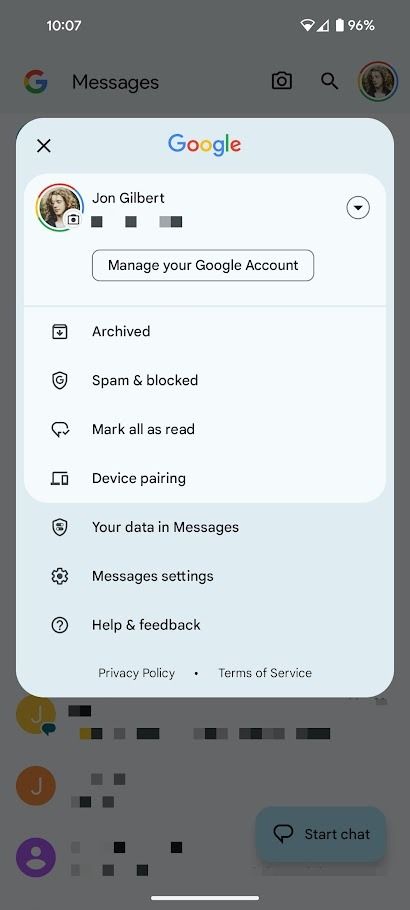
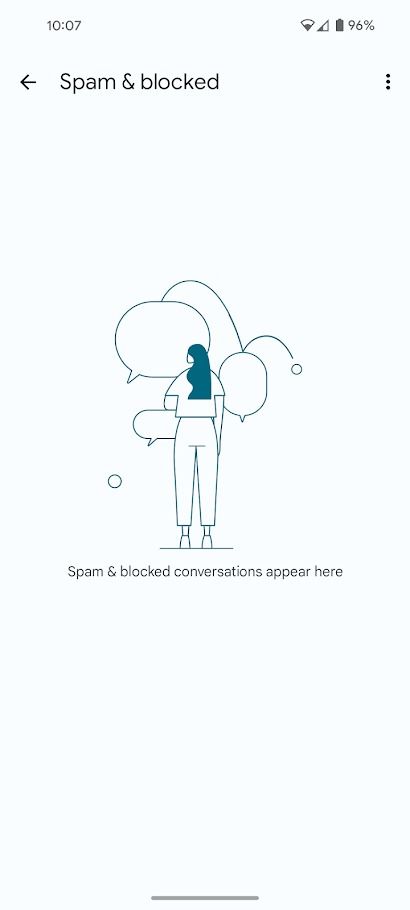
- Tap the three-dot button in the upper-right corner of your screen.
- Tap Blocked numbers.
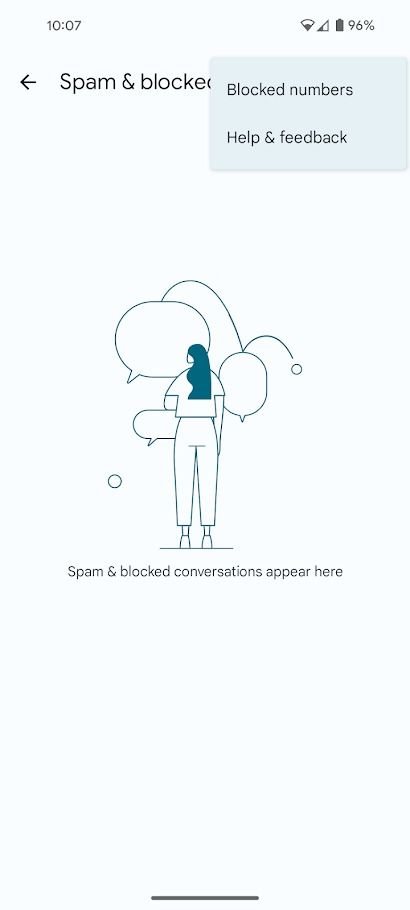
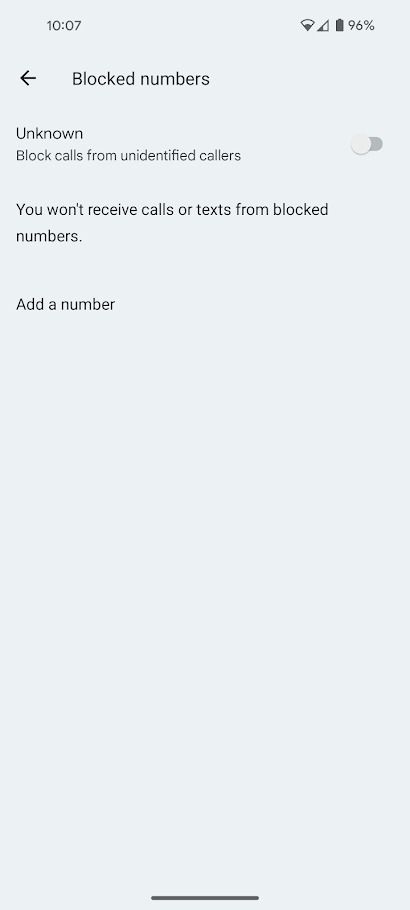

How to protect your Google Pixel smartphone from spam calls and texts
Spammers are the worst, but your phone can help stop them
Update your messaging app to fix bugs
Whether you use Google Messages or another RCS/SMS app from the Play Store, check for available updates. An update can fix bugs preventing you from receiving messages and refresh the app, which can also fix glitches.
We also recommend switching to Google Messages if you aren’t using it. This app provides the most stable RCS/SMS experience on Android. Check if you are receiving text messages there before trying other fixes. If you receive texts on Google Messages, stick with it until your preferred app is updated.
Clear your messaging app’s cache
Clearing an app’s cache can solve some glitches. After clearing the app’s cache, restart your phone. This can fix glitches and bugs that accumulate through regular use, but it doesn’t delete your messages, contacts, or customization settings.
- Tap and hold your messaging app.
- Tap App info.
- Tap Storage & cache.
- Tap Clear cache.
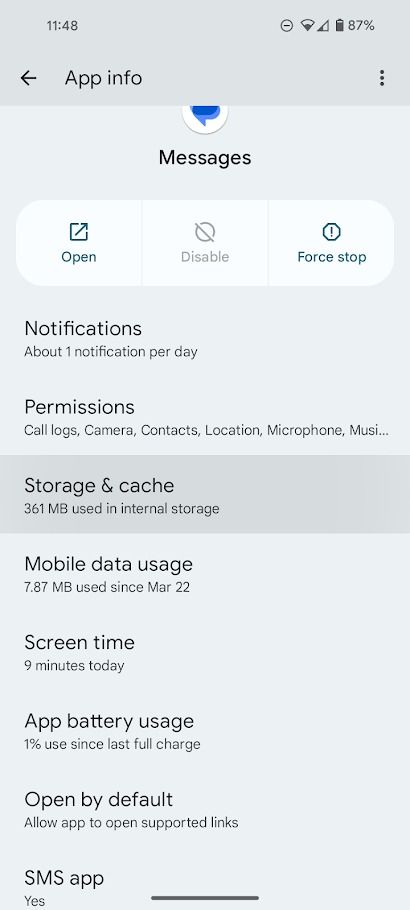
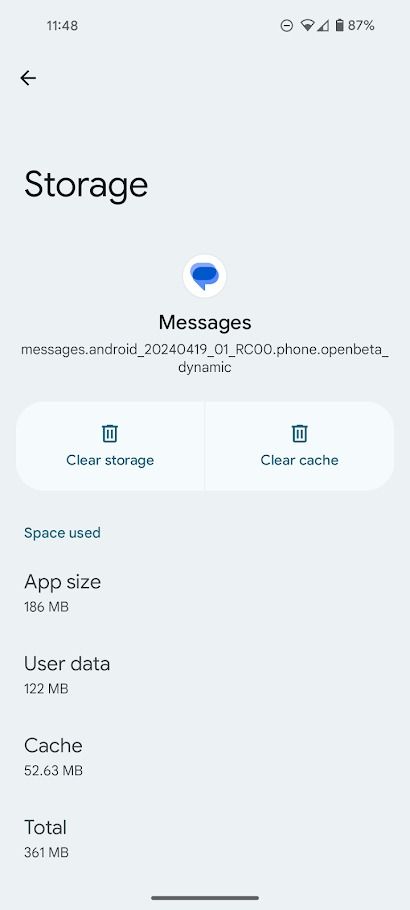
Check your network connection is active
Your network connection may be inactive due to airplane mode or if you’re in an area with no signal.
Swipe down twice from the top of your home screen. Check that the Airplane mode tile is set to Off and the network symbol in your status bar shows a signal. If the network symbol shows no bars or one bar, you may not be able to receive text messages.
Check your signal strength using apps like LTE Discovery if you’re unsure about your network connection. This app can help identify specific problems with your network signal.
Restart your phone to fix software glitches
Restarting your phone can quickly fix glitches affecting your text messages. To perform a complete restart, hold down the Power button on your phone and tap Restart.
Disable iMessage on your old iOS device
This fix only applies if you recently switched from iPhone to Android. If iMessage is activated on your old iPhone, this may prevent SMS messages from reaching your new Android phone.
If you still have your iPhone, go to the Messages menu of the Settings app and toggle off the iMessage switch. Otherwise, deregister your phone number from iMessage using Apple’s online service.
Check if notifications are delayed
Sometimes, text messages reach your phone, but faulty or delayed notifications make you think you haven’t received any. There are a few reasons why notifications can be faulty, so check these settings to fix it:
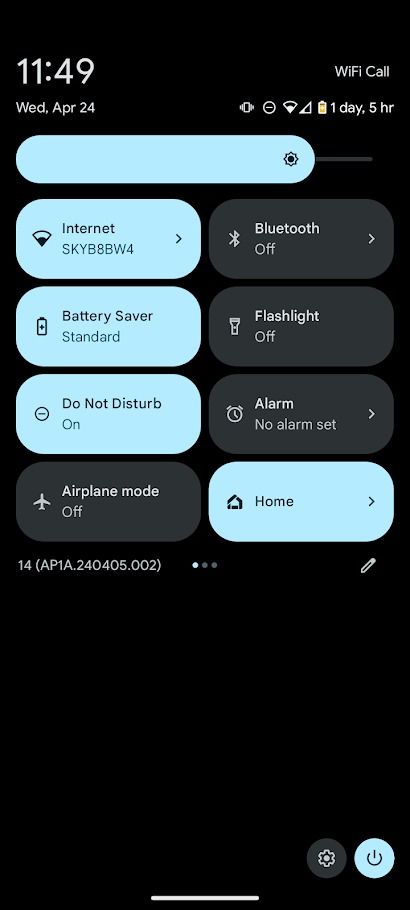
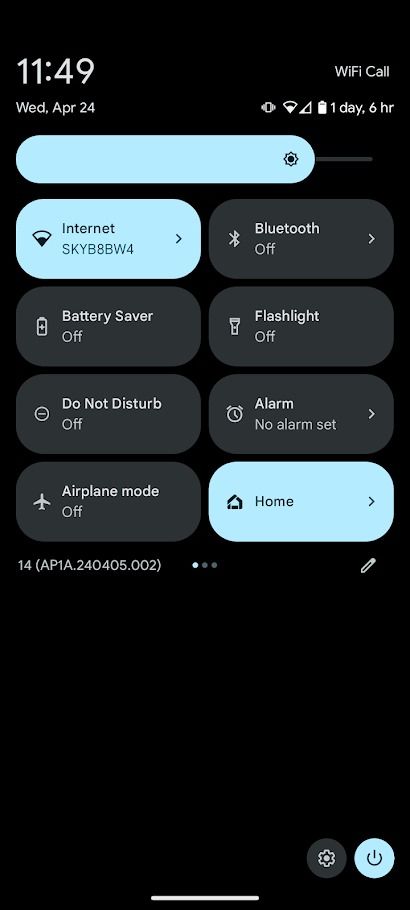
Never miss a message on Android
While RCS battles with Apple’s iMessage and messaging apps like WhatsApp or Telegram for a place as the dominant texting app on our phones, SMS and RCS messages are here to stay. Staying connected over text is important. However, if you receive too many texts, manage the incoming messages by blocking unwanted phone numbers.
Source link