Thanks to its neat implementation in Apple’s Find My network, compact size, ease of use, and range of accessories options, AirTag is one of the best smart tags. Apple’s button-shaped tracker comfortably slides into your wallet, e-bike, or laptop case to track them efficiently. AirTag usually plays sound during initial setup and when you locate a lost item. However, your AirTag beeping randomly should be concerning.
Several factors can trigger an AirTag. Here are the possible reasons your AirTag makes high-pitched noise and tricks to stop this behavior.
My AirTag is beeping: Possible reasons
Your AirTag starts beeping in specific situations. You may hear chimes during device setup, low battery, lost connection, or when an unknown tracker is following you without your consent. Let’s go over them in detail.
Initial setup
When you add an AirTag to the Find My network on iPhone, it may beep to indicate a successful setup. Hold your AirTag near the iPhone, tap Connect when it appears on the iOS home screen, choose a name, select an emoji, and complete registration. Your accessory may beep during the process.
Low battery level
The AirTag may emit some noise when the battery is low.
A sketchy Bluetooth connection
Source: Unsplash
AirTag relies on a Bluetooth connection to pass signals to the Find My network. When it loses the connection, you may notice AirTag beeping. The situation also arises when you accidentally turn off Bluetooth on your iPhone.
Signaling a lost item
Are you trying to locate a lost item using the Find My app on your iPhone? AirTag beeps to indicate the lost item. You can rely on Find My navigation and beeps to locate your lost keys, wallet, pet, or kid in no time.
An AirTag is tracking you
When Apple introduced AirTag, some users used the smart tag to track others without their consent. Apple later introduced an update to fix the problem. Now, the Bluetooth tracker chimes constantly when your iPhone detects an unknown AirTag moving around.
If you borrow your friend’s car or bike and find an AirTag under the seat, it shouldn’t concern you. However, if you hear beeps from an unknown AirTag in your purse or car, get rid of it and contact the authorities.
Stop AirTag from making constant chimes
Here are some of the steps you can take to stop your AirTag from beeping.
Check Bluetooth on your phone
Make sure your iPhone is properly connected to an AirTag. Apple’s smart tracker relies on Bluetooth Low Energy (BLE) and Ultra-Wideband (UWB) to establish a connection. If you turned off Bluetooth on your iPhone, turn it on from the Control Center menu or navigate to the Settings > Bluetooth menu.
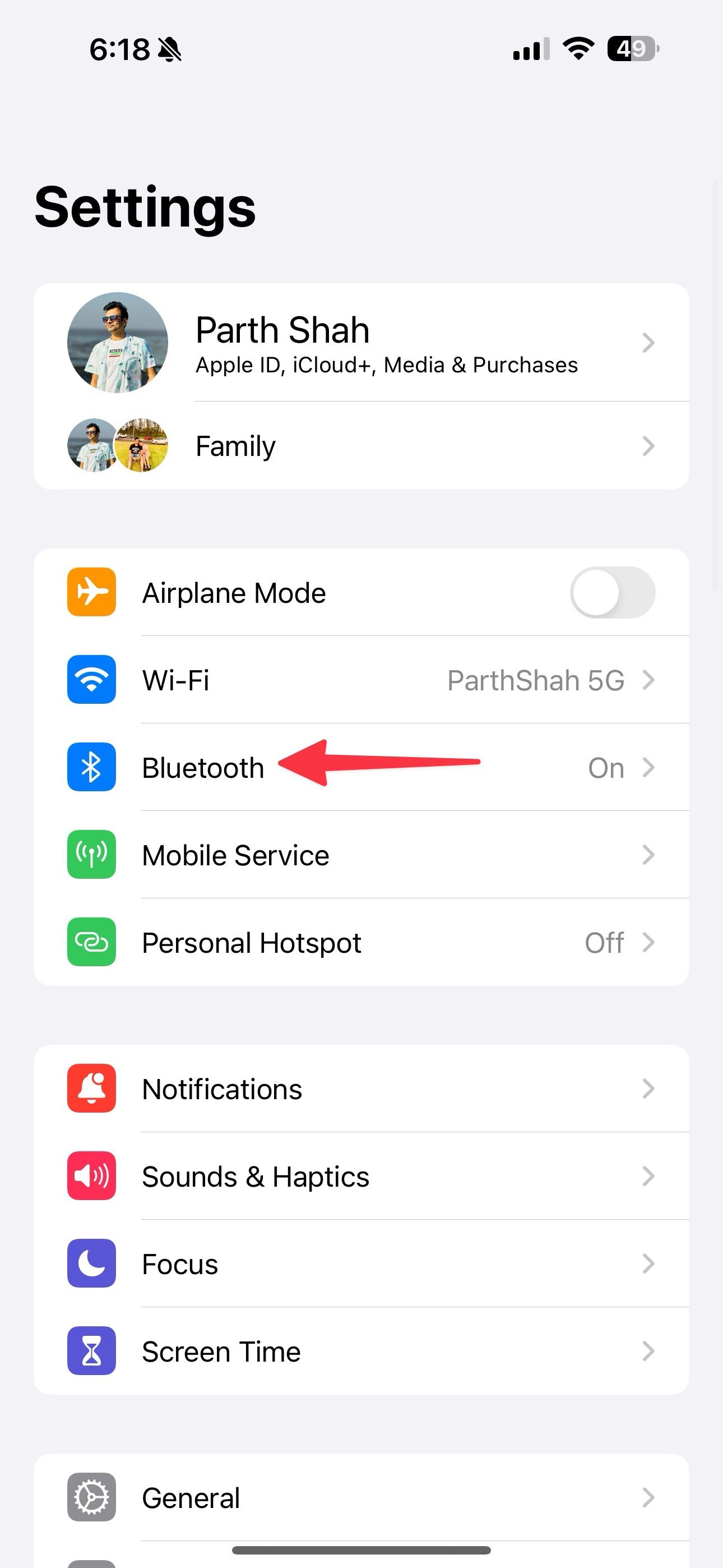
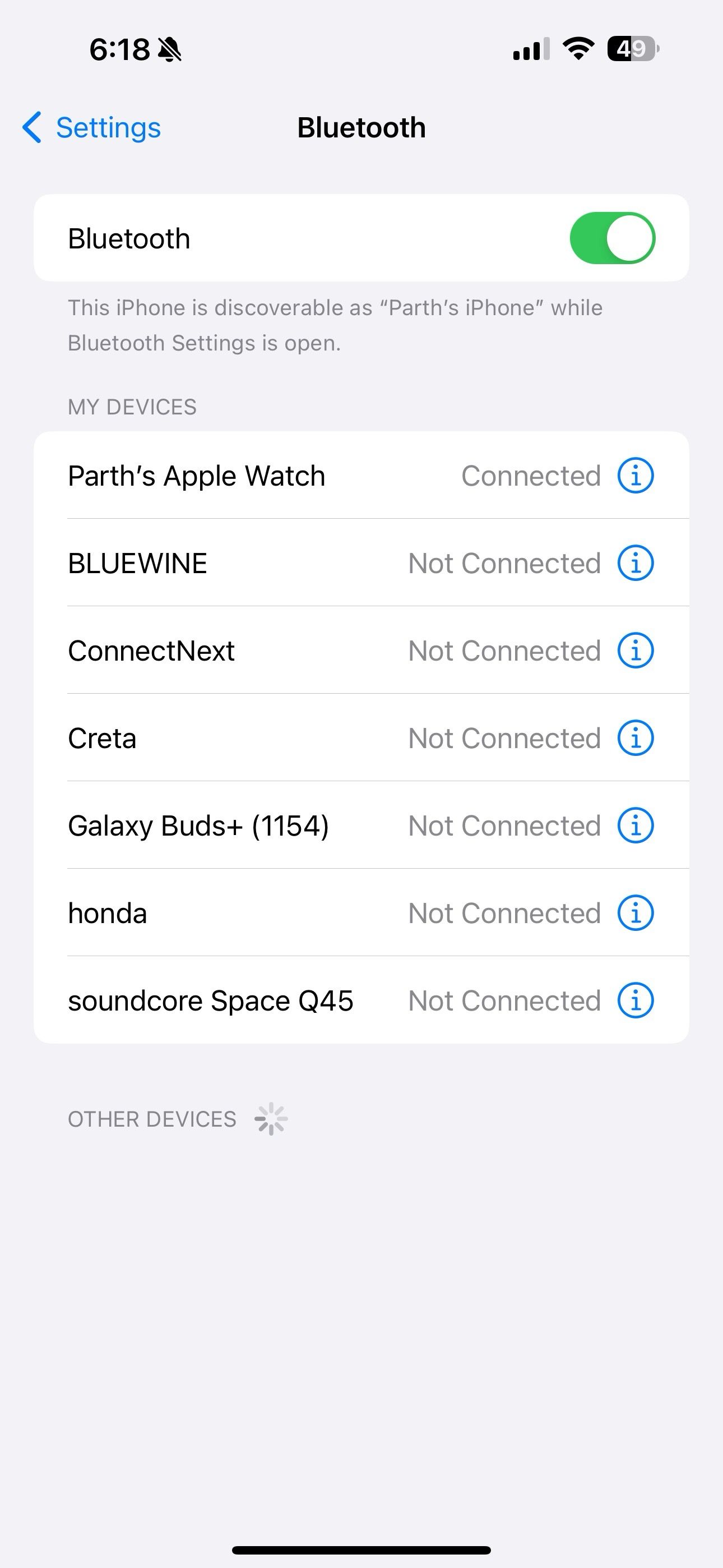
You can also keep your iPhone near AirTag, and the system installs the latest firmware update automatically.
Insert a new battery
AirTag uses a commonly found CR2032 lithium 3V coin battery, which has a year lifespan. When it runs on low battery, you’ll receive an alert from the Find My app. After a while, AirTag may beep randomly to indicate the low battery status. It’s time to replace your AirTag battery with a new one.
Apple recommends using the Duracell 2032 Lithium Coin Battery for AirTag. If it’s inaccessible in your region, look for the Compatible with the AirTag message on the packaging.
Turn off AirTag’s Lost Mode
If your little one accidentally triggered Lost Mode in the Find My app, the Bluetooth tracker may beep constantly. Here’s how to turn off AirTag’s lost mode.
- Launch the Find My app and go to the Items menu.
- Select your AirTag and find Lost Mode in the next menu.
- Tap it and select Turn Off Lost Mode.

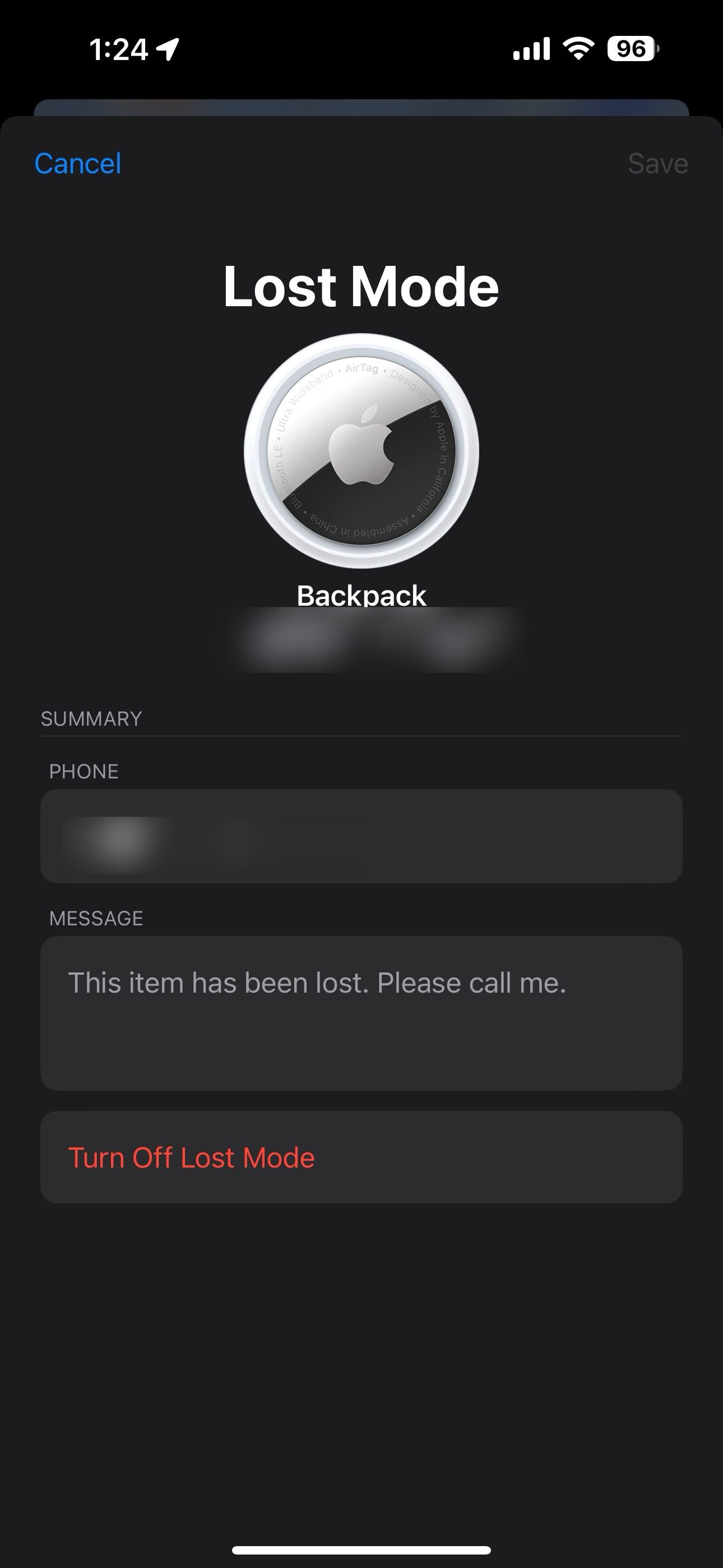
- Confirm your decision.
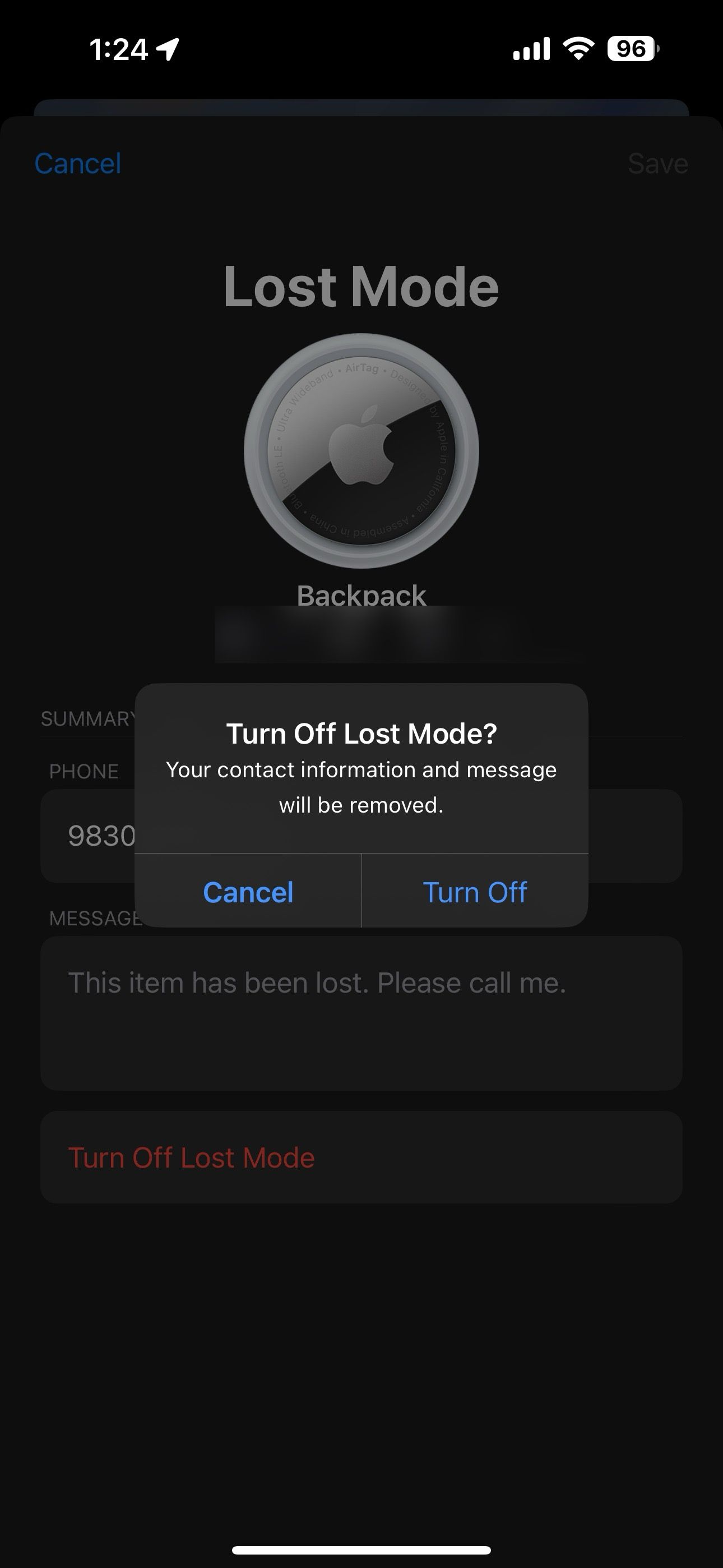
Pair your AirTag again
Does your AirTag still randomly beep? If so, remove the tracker from your Find My network and pair it again.
- Go to the Items menu in the Find My app (refer to the steps above).
- Select your AirTag and swipe up to find more settings.
- Tap Remove Item.
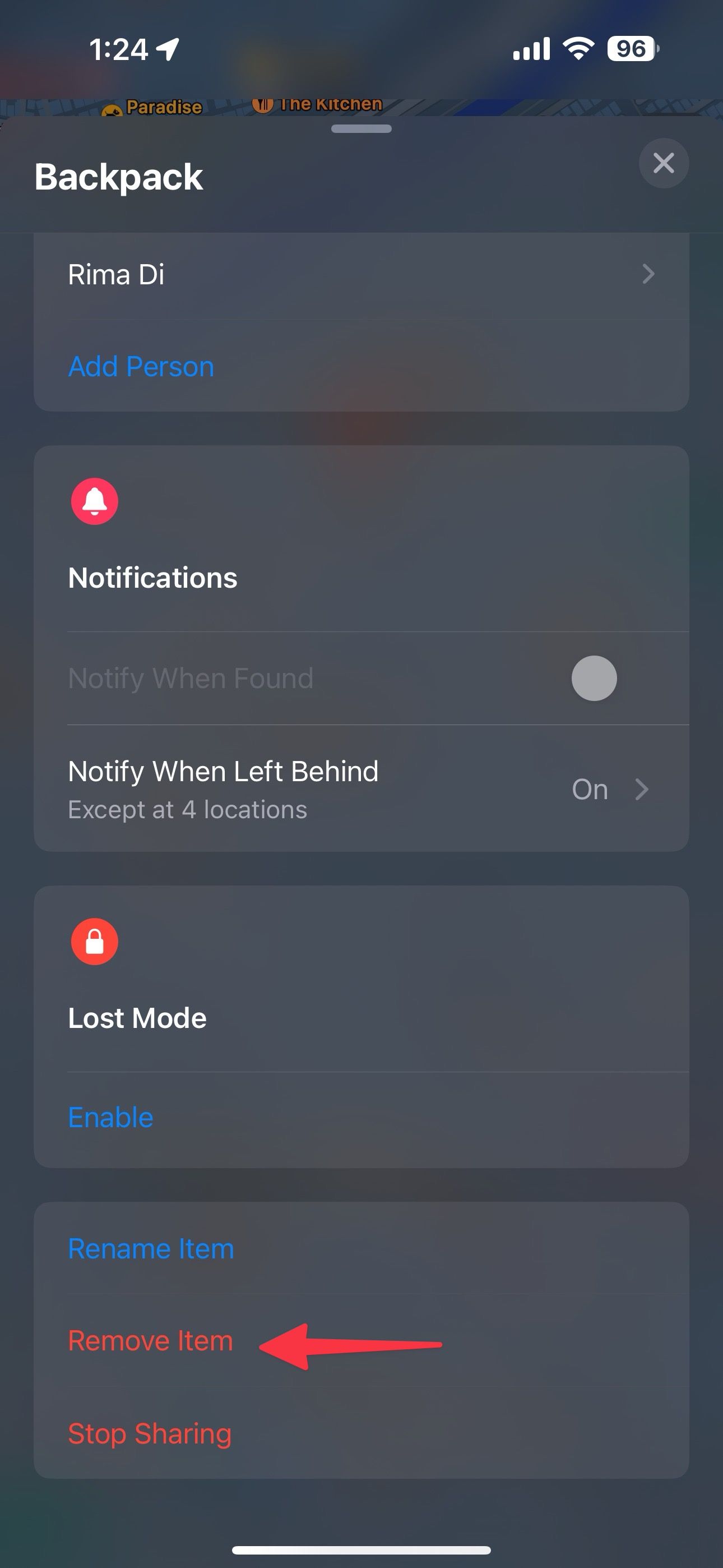
- Tap Remove.
- Confirm the same from the following menu.
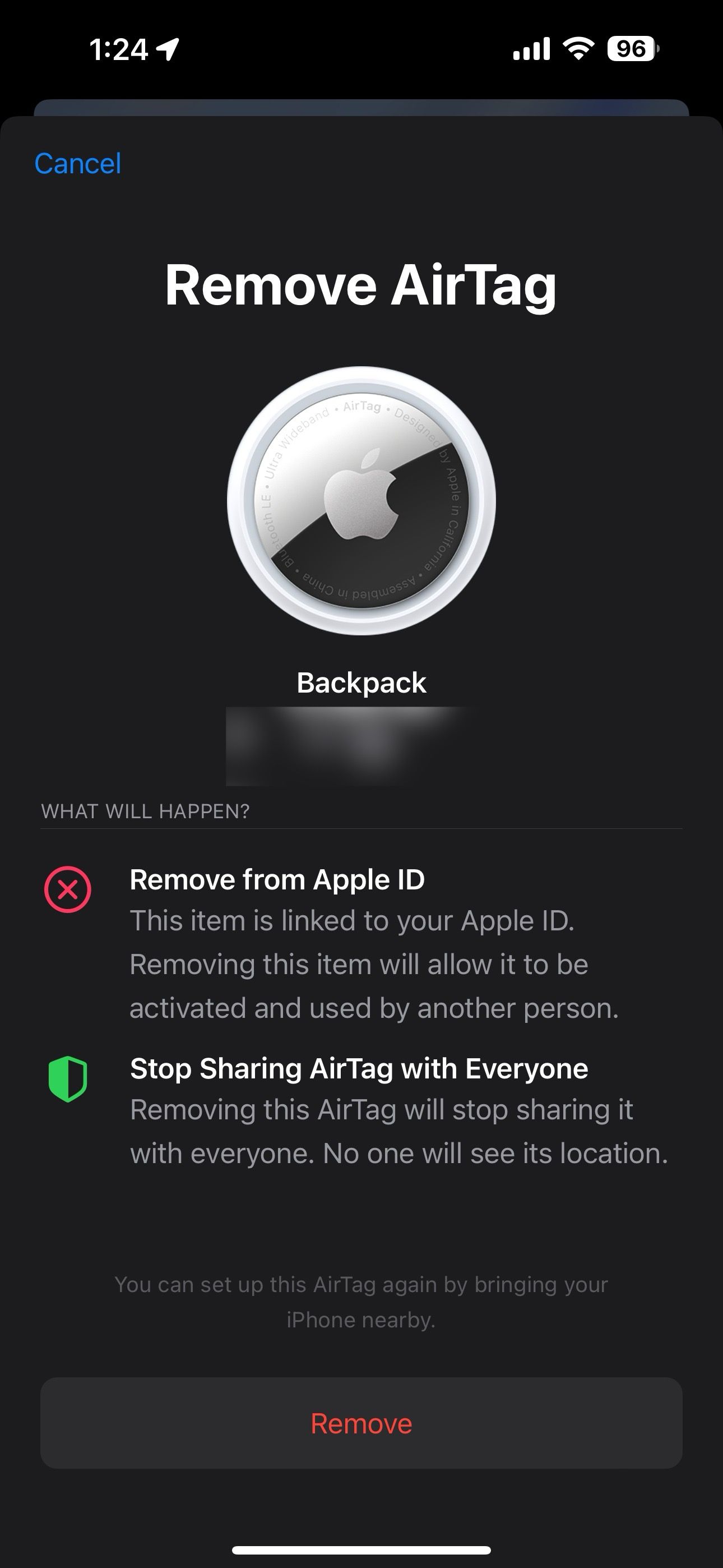
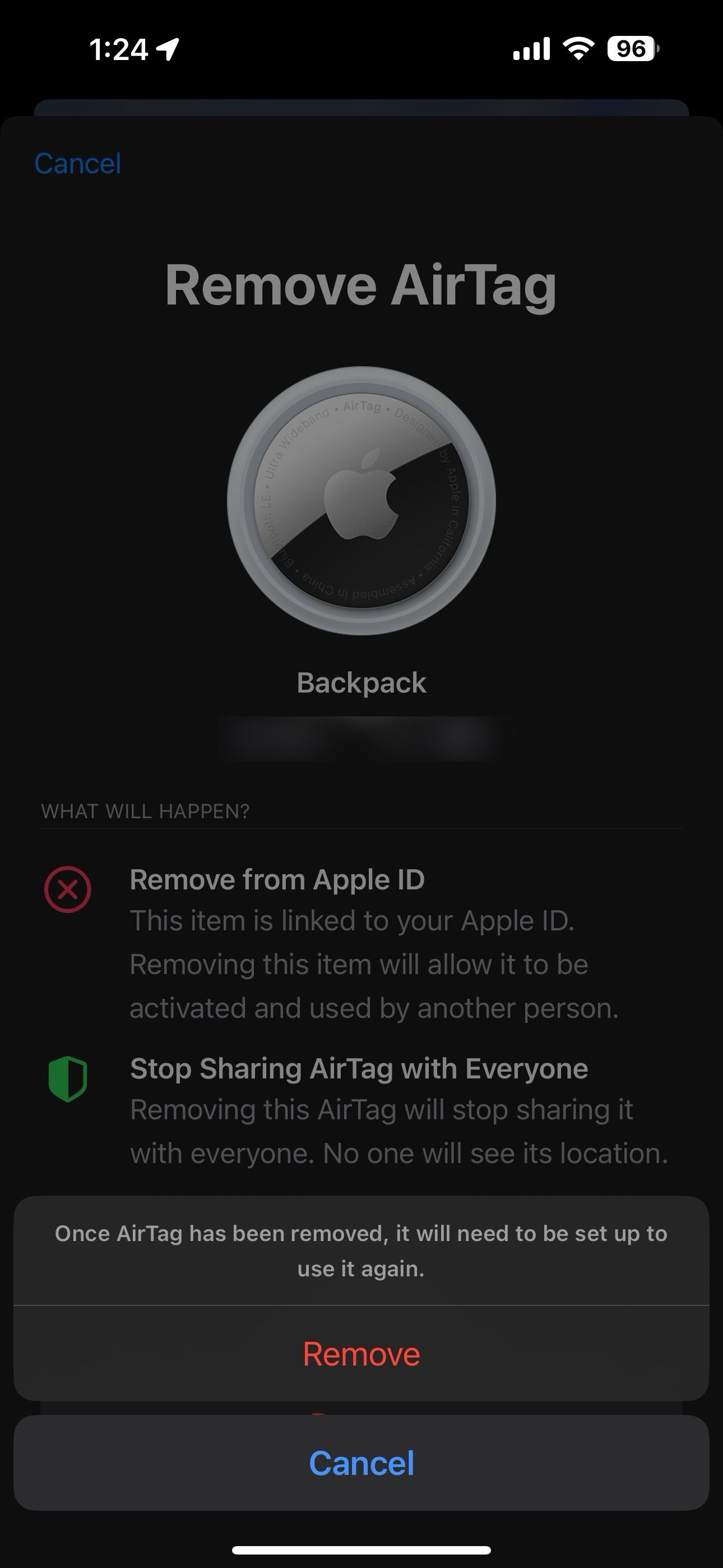
Wait for some time, place your AirTag near your iPhone, look for a pop-up on the iOS home screen, and follow the instructions. You can also reset an AirTag without the Find My app. Check our guide below to reset an AirTag in seconds.

How to reset an AirTag
If you do it right, it’s a simple process
Understand your smart tracker’s behavior
When your AirTag beeps for no reason, you are probably dealing with a dead battery or a lost connection. In any case, check off all the scenarios to avoid someone tracking you. If the issue persists, your only option is to reset the AirTag.
Source link



