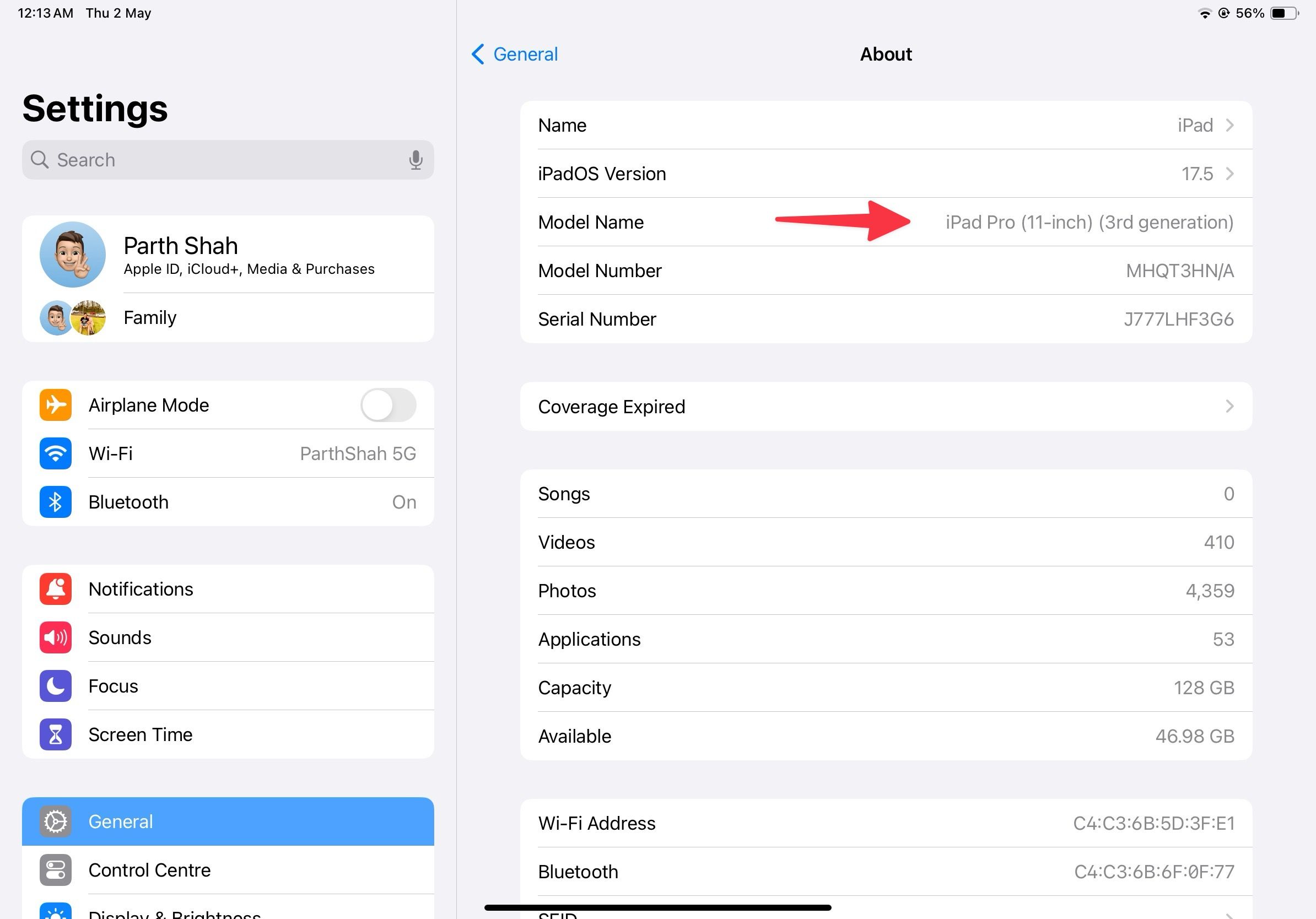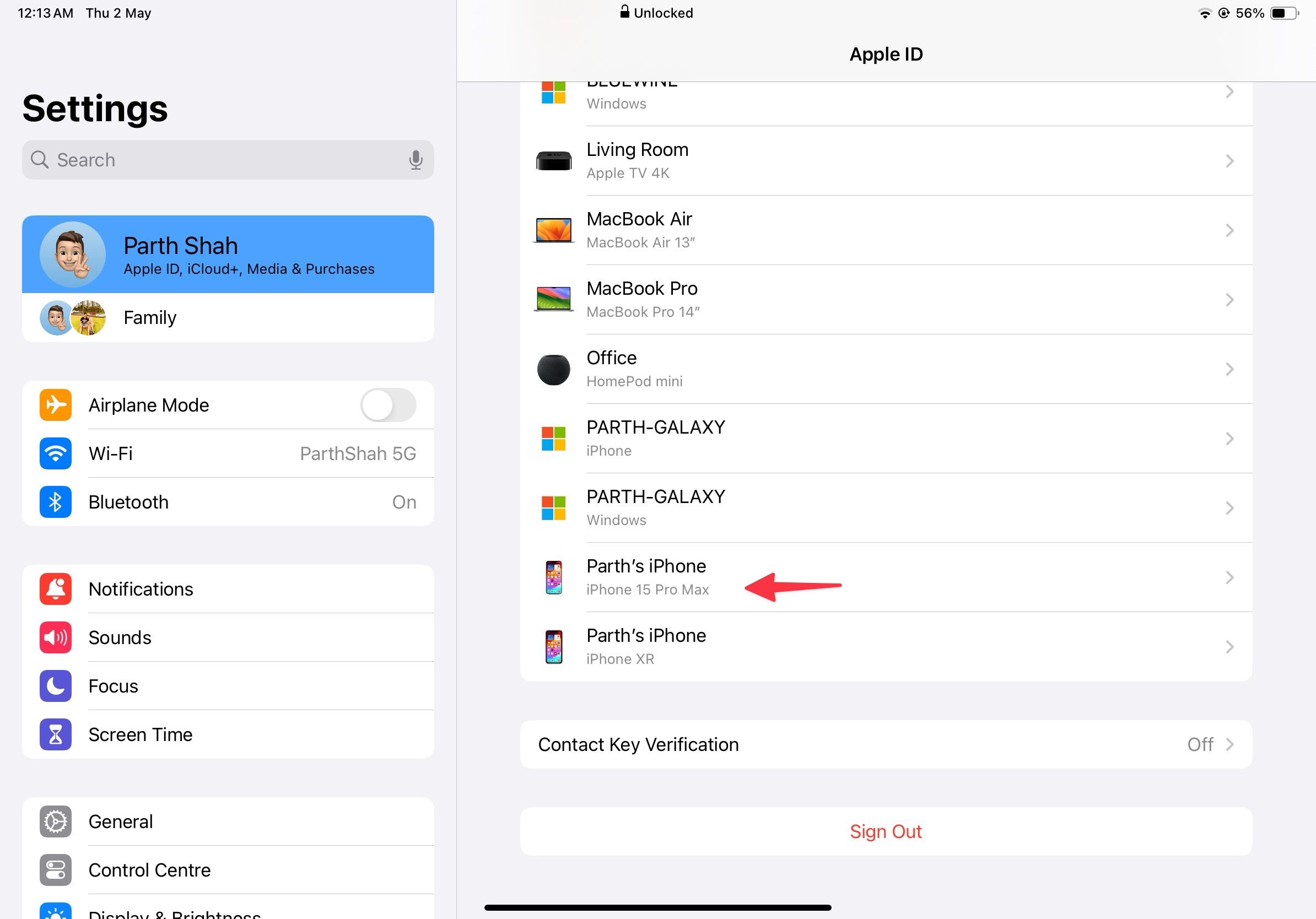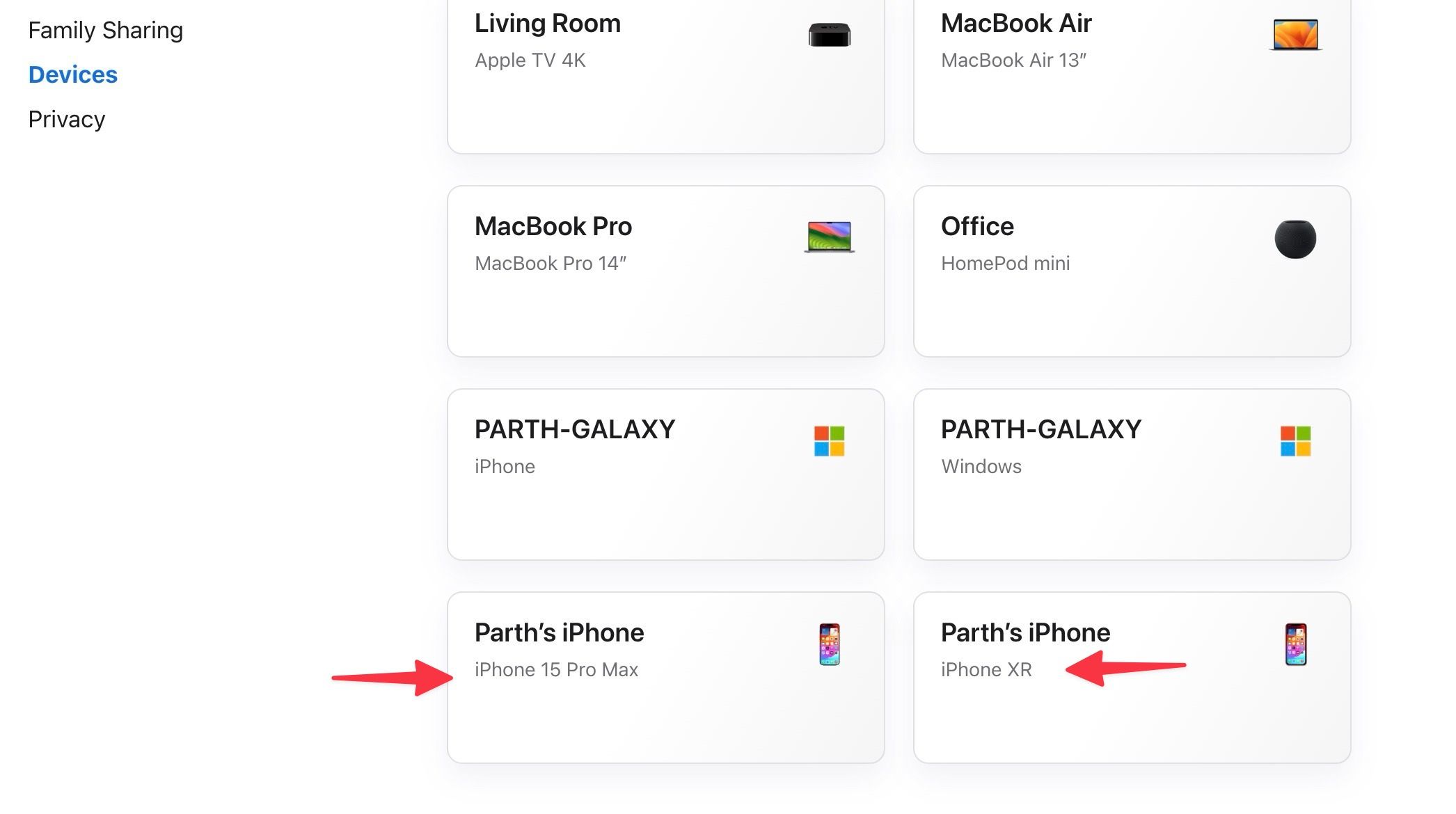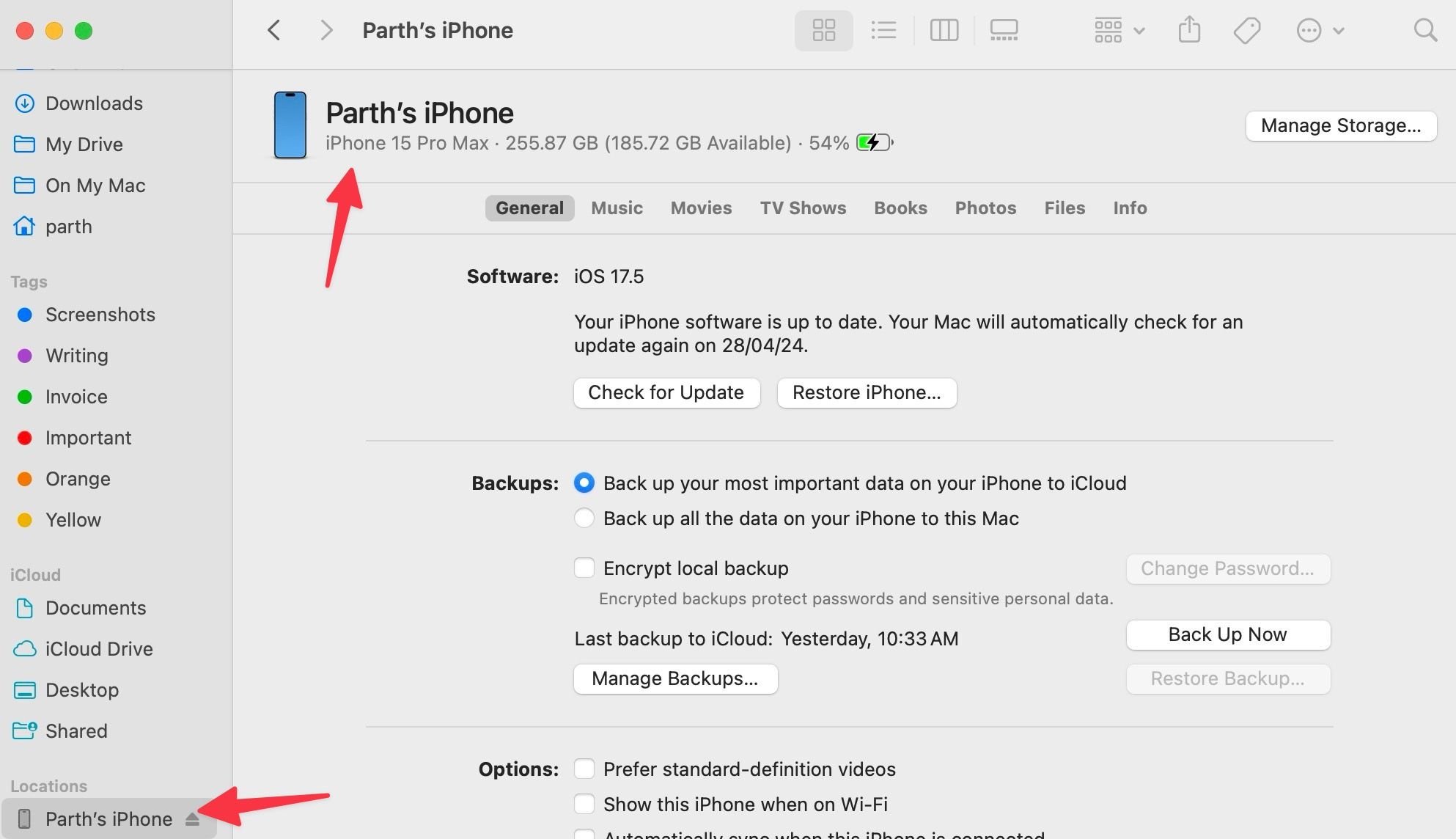When you buy your iPhone or iPad’s case, stand, MagSafe products, or other accessories, the shopkeeper asks about your device model. The last thing you want is to purchase the wrong accessories for your devices. Also, confirm the iPhone or iPad model number when purchasing a used device. Unlike Android OEMs, Apple only makes incremental design changes, and it can be tricky to guess the correct iPhone or iPad model at first glance. Here’s how to determine the device model, whether you have the latest iPhone or a second-hand iPad.
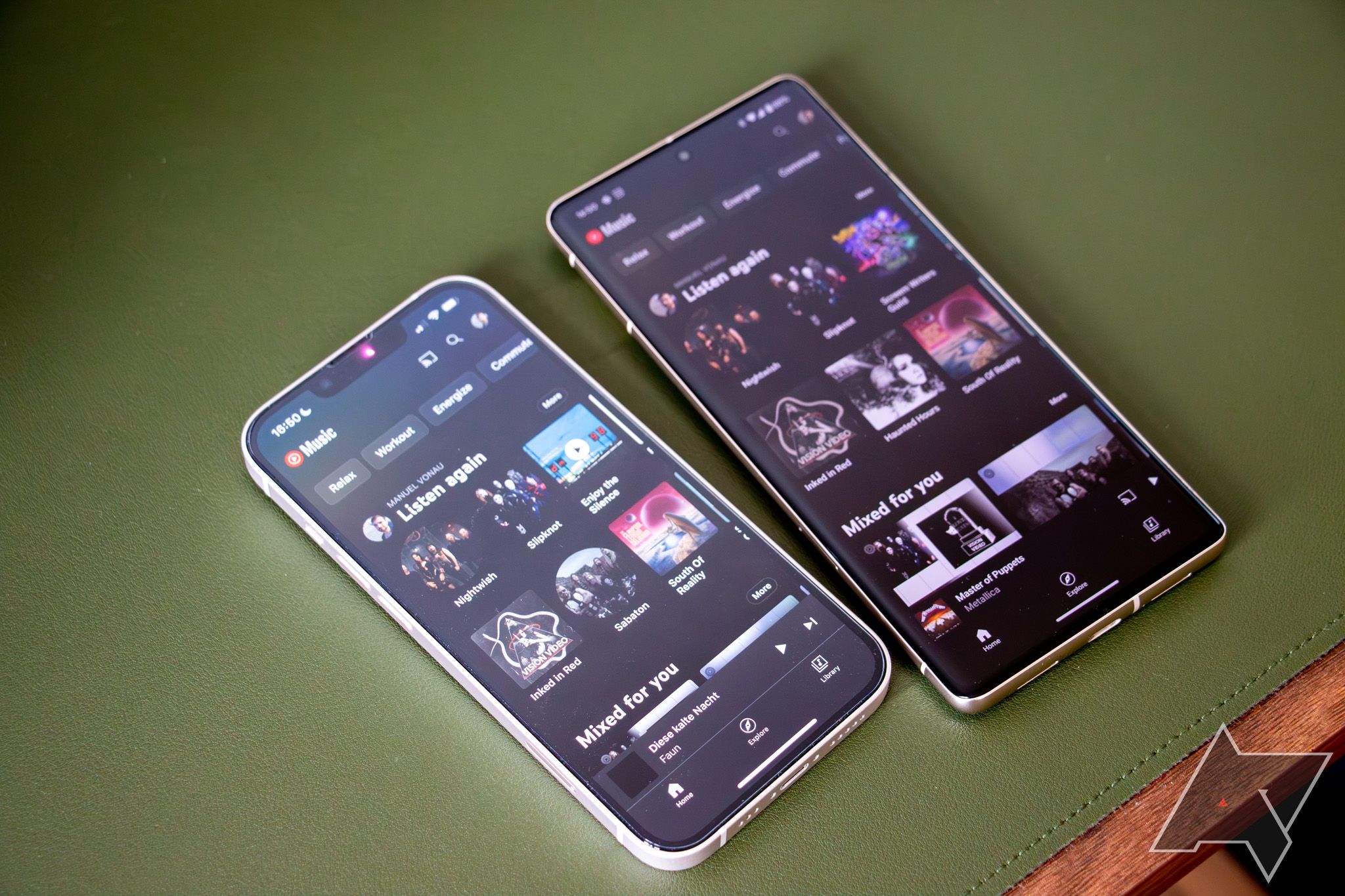
7 things you’ll hate about switching from Android to iOS
Don’t even get us started on the notifications
Check your iPhone or iPad model name
There are several ways to find your iPhone or iPad model name. Let’s start with the easiest one. It’s also the easiest way to determine which iPhone or iPad you own.
Use the system settings app
You don’t need a third-party hack or software to check your iPhone or iPad model name. The option is built into the Settings app.
We use screenshots from the iPhone. The steps are the same on an iPad.
- Open Settings on your iPhone or iPad.
- Scroll to General.
- Select About.
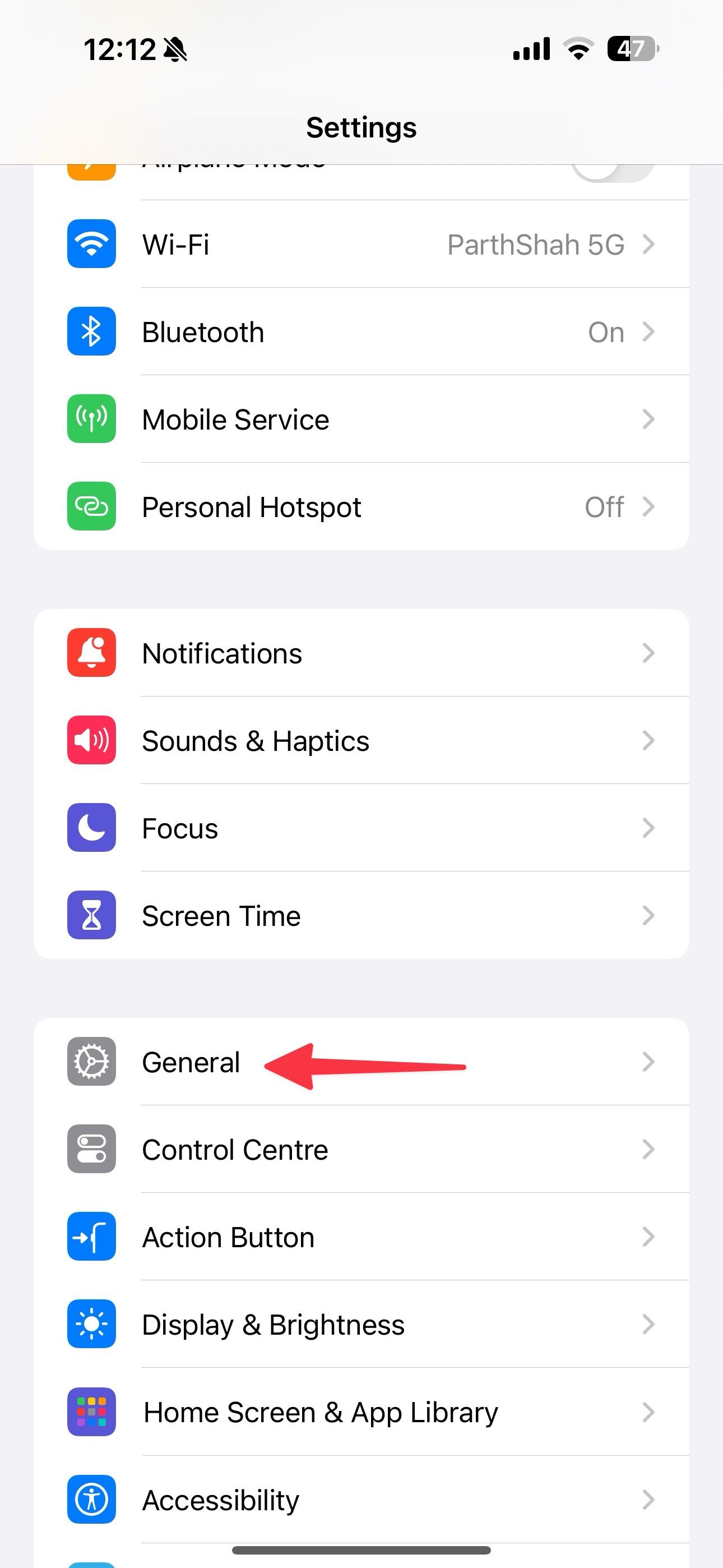
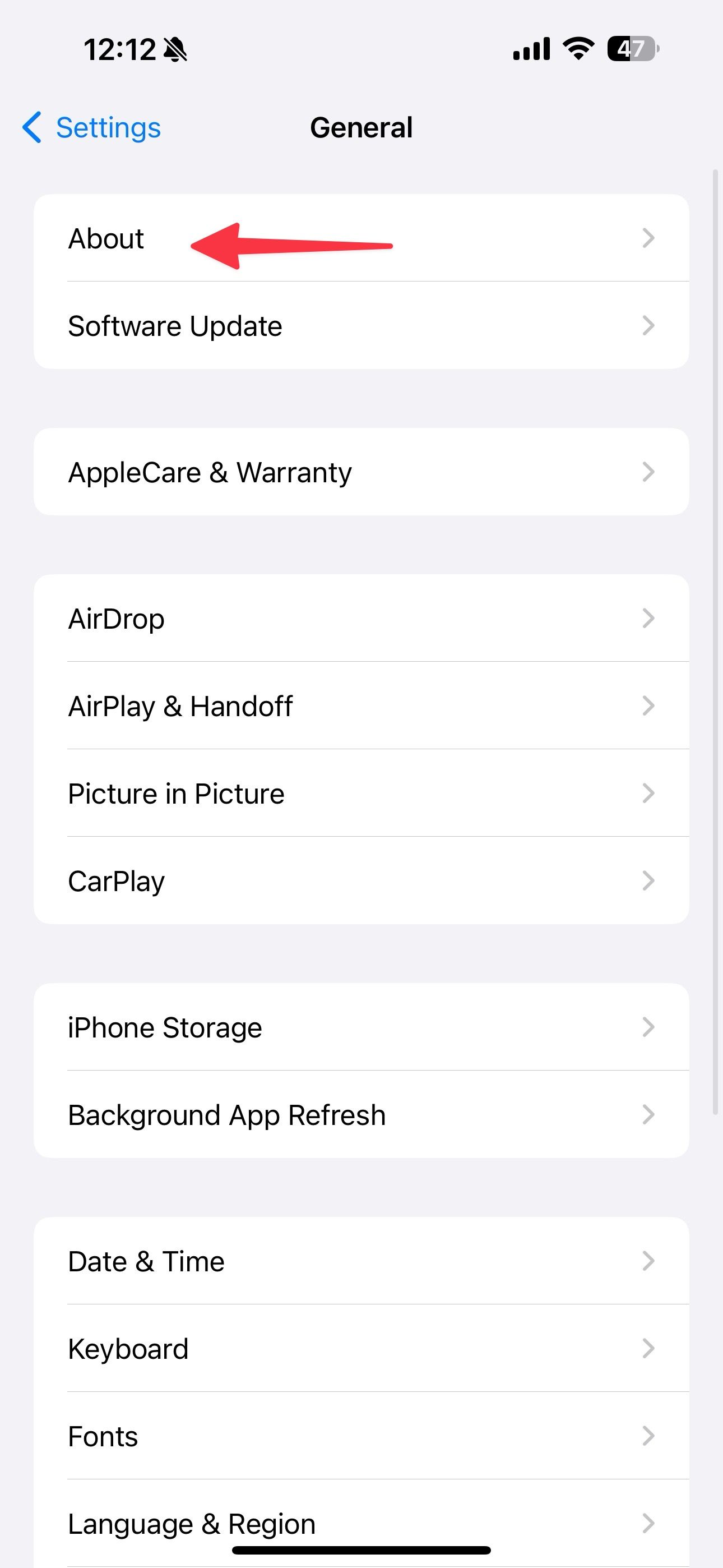
- Glance over the iPhone or iPad model name from the following menu.
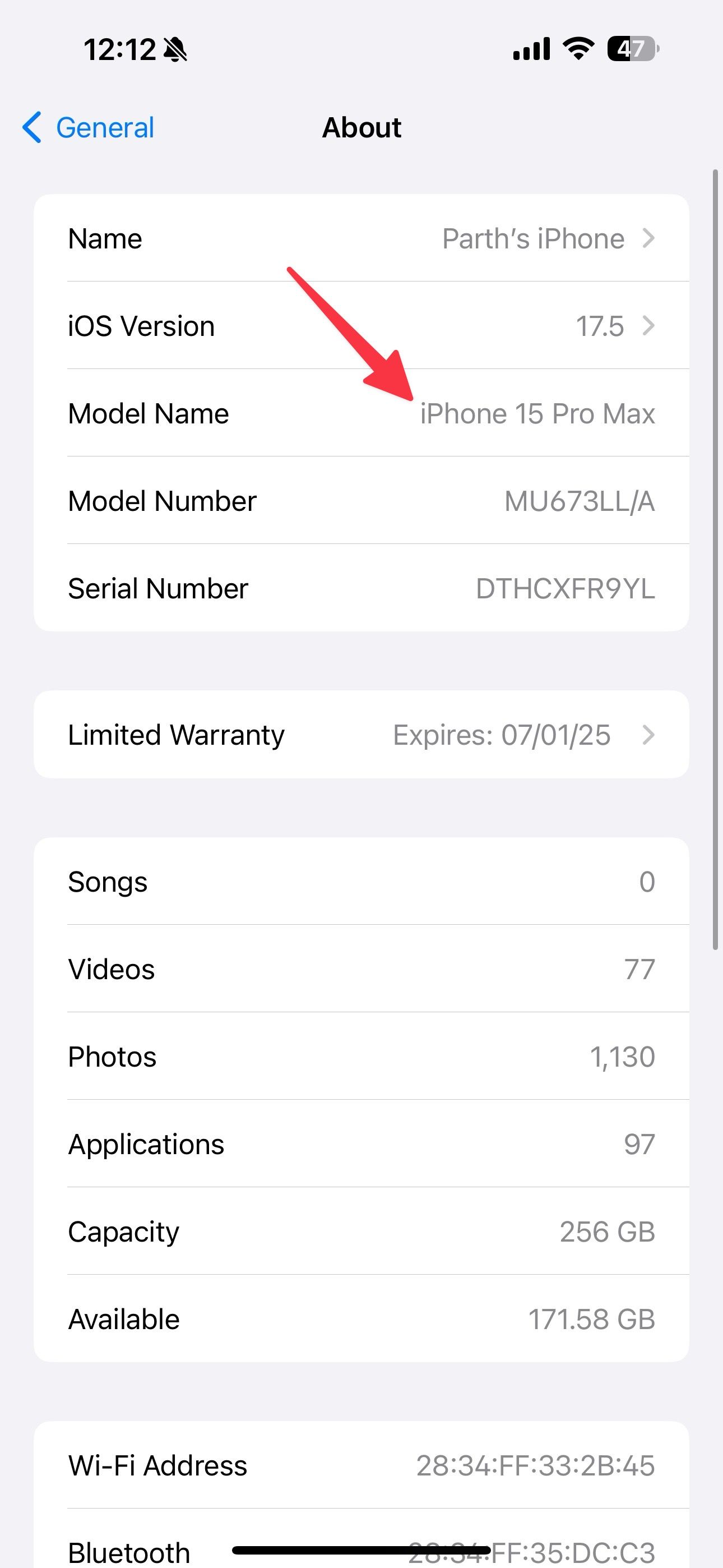
When you check the model number on an iPad, it shows the model name with size and generation. We followed the steps on our iPad Pro. Check the screenshot below for reference.
Use another Apple device
Another trick to finding your iPhone or iPad model number is to check your account details from System Settings and glance over the connected devices to your Apple account. We use an iPad as an example.
- Open Settings and go to your account.
- Scroll down to your devices.
- Find your iPhone or iPad model.
- Tap the model for details like OS version, serial number, and IMEI.
Unlike the trick above, you won’t find the exact iPad model. In our case, the system referred to our tablet as iPad Pro.
Check the Apple account on the web
If you can’t access another device, use Apple Web to check your devices.
- Visit Apple Web and sign in with your account details.
- Select Devices from the sidebar and find your iPhone or iPad model.
Connect your iPhone or iPad to a PC or Mac
You can connect your device to a PC or Mac and find the device model from iTunes or the Finder menu.
- Connect an iPhone or iPad to a Mac or PC using the supplied data cable.
- Open Finder and find your device under the Locations menu.
- Check your device model at the top.
Determine your iPhone or iPad model number
You can also note the iPhone or iPad model number and match it on Apple’s website to find the model name.
Check device settings
- Open Settings and scroll to General.
- Select About.
- Find your device model number. It may show a random number with alphabeticals. The number usually starts with M, N, F, or P. Tap it to reveal the actual number. In our case, it was A2377 on an iPad and A2849 on an iPhone.
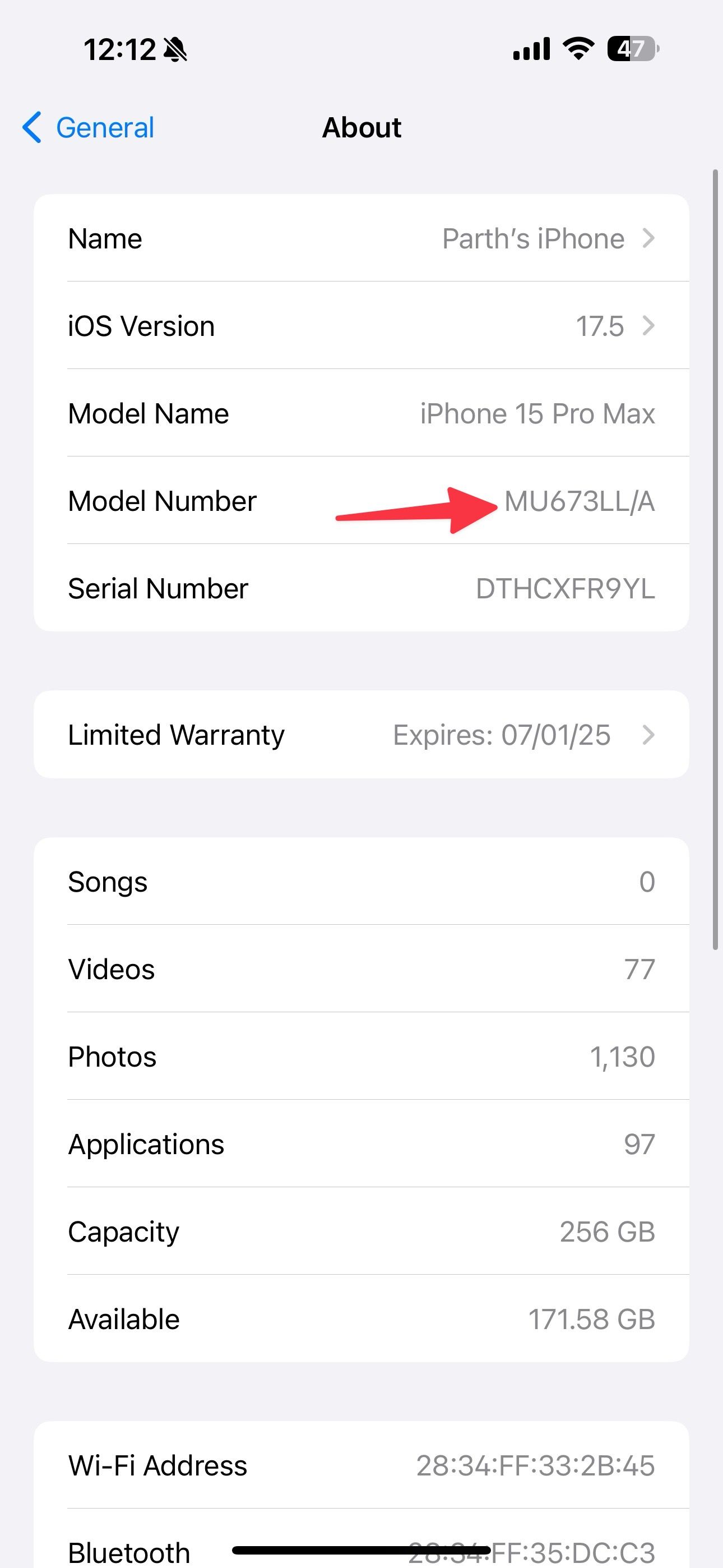
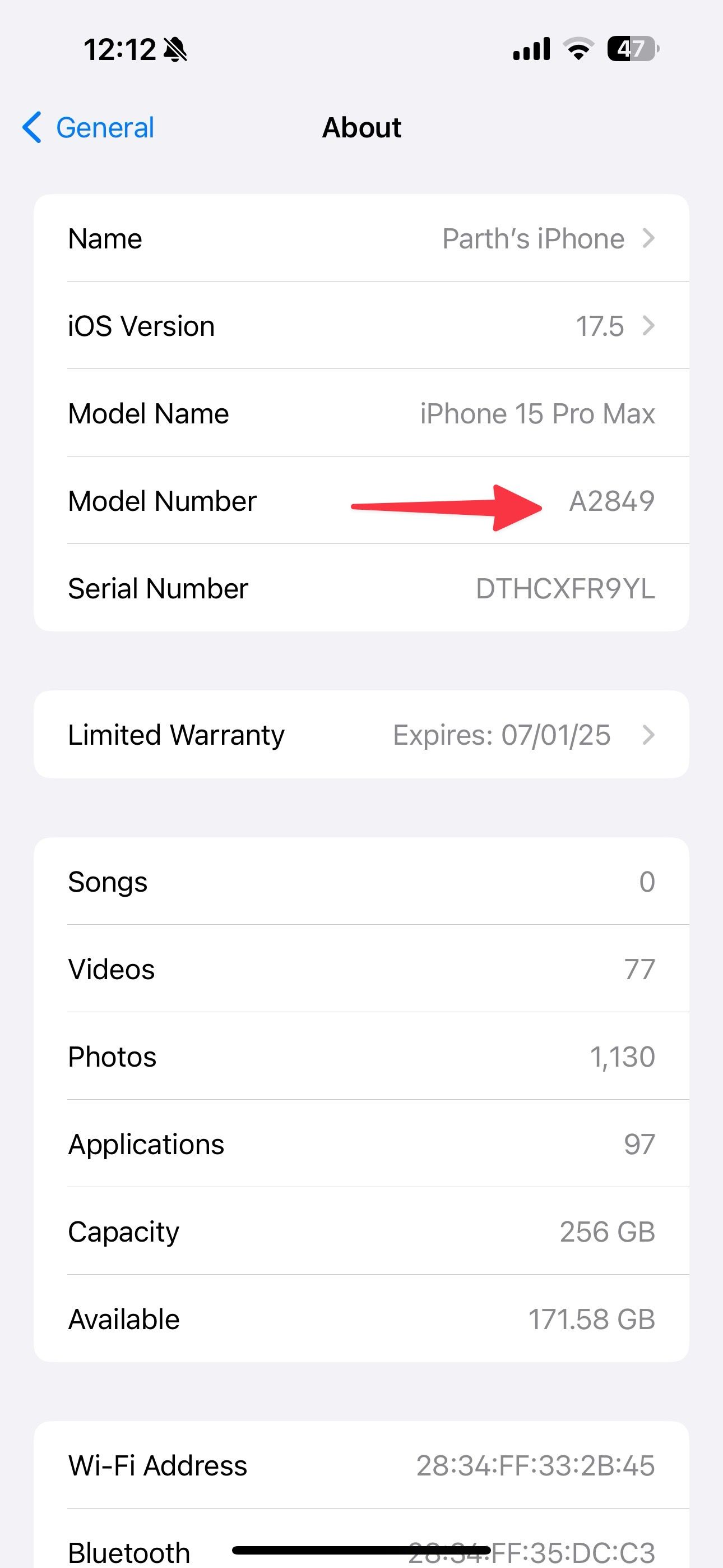
Find the model number on the back of the device
If you have an old iPhone or iPad model, flip the device to find the model number on the back. This trick only works on iPhone 7 or earlier models.
Check the SIM tray
Apple stopped printing the device model number on the back to give it a clean look. Instead, the company engraves the number on the SIM. Ensure good lighting conditions, use the SIM injector tool, and find the model number on the top side of the display.
Source: Apple
Check the charging port
If your iPhone only supports eSIM, look for the device model number on the Lightning or USB-C port. You’ll find the number on the top side of the connector.
Source: Apple
Use your iPhone or iPad model number
When you find your iPhone or iPad model number, navigate to the Apple support page for iPhone or iPad and find your model number. Use the Find function to type the model number and find the model quickly.
Confirm your iPhone or iPad model number
As you can see from the list above, finding your iPhone or iPad model doesn’t require rocket science. You should mainly use the Settings app to determine which iPhone you own. If you recently switched from Android to iPhone, go through the required changes to make yourself feel at home.
Source link