Thanks to its OLED display (for the price), camera quality, and four major software updates, the Samsung Galaxy A25 5G is one of the best budget Android phones. Although it comes with expandable storage, the built-in space remains at 128GB. The feature-rich One UI and preinstalled apps consume a large chunk of it. While some default apps like Samsung Health, Smart Switch, Smart Things, Samsung Wallet, social media apps from Meta, and productivity solutions from Microsoft are useful and convenient, you can do away with other One UI apps to trim bloatware and free up space.

Read our review
Samsung Galaxy A25 5G review: Better than budget
At this point, Samsung’s cheap phones can’t get much more reliable
Keep an eye on bloatware during device setup
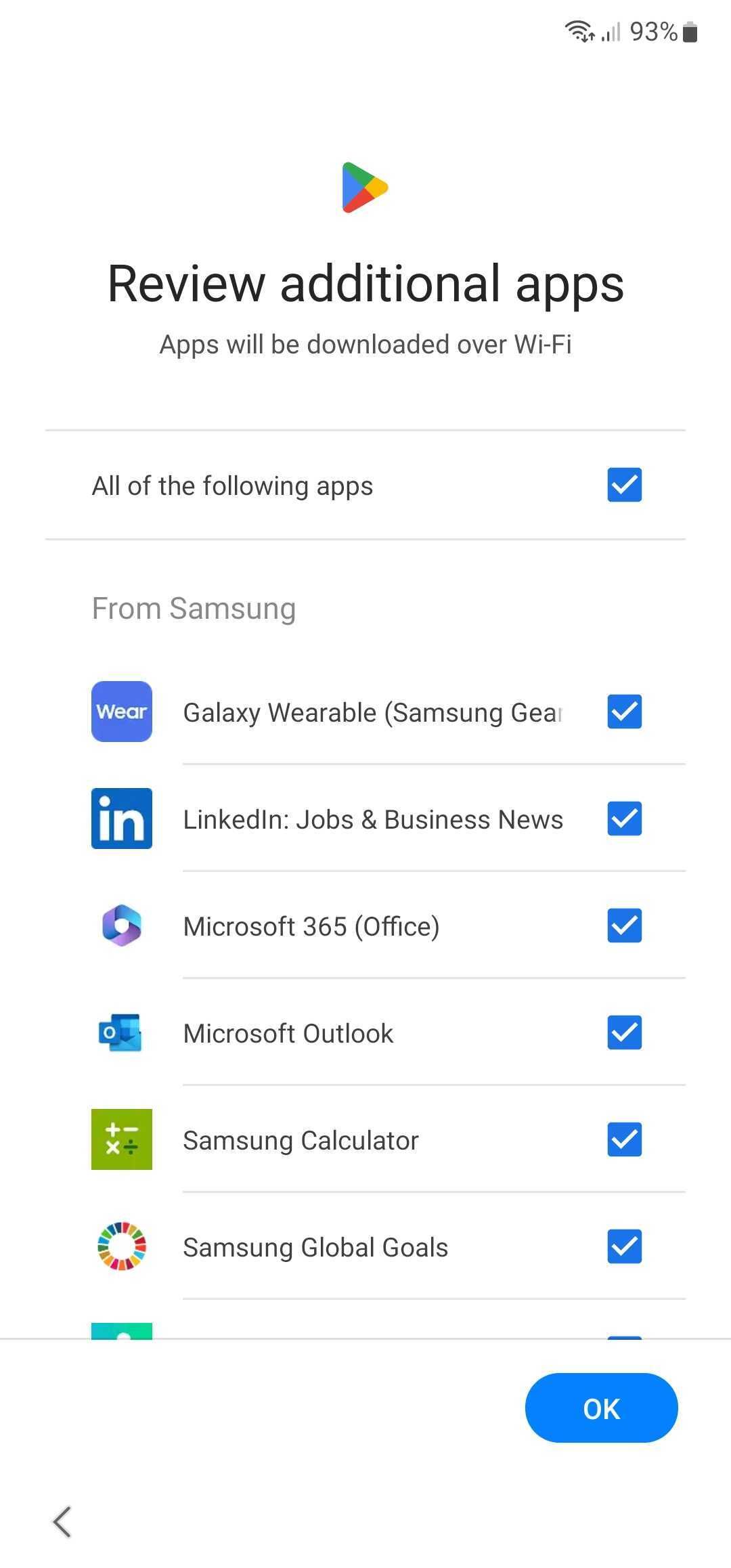
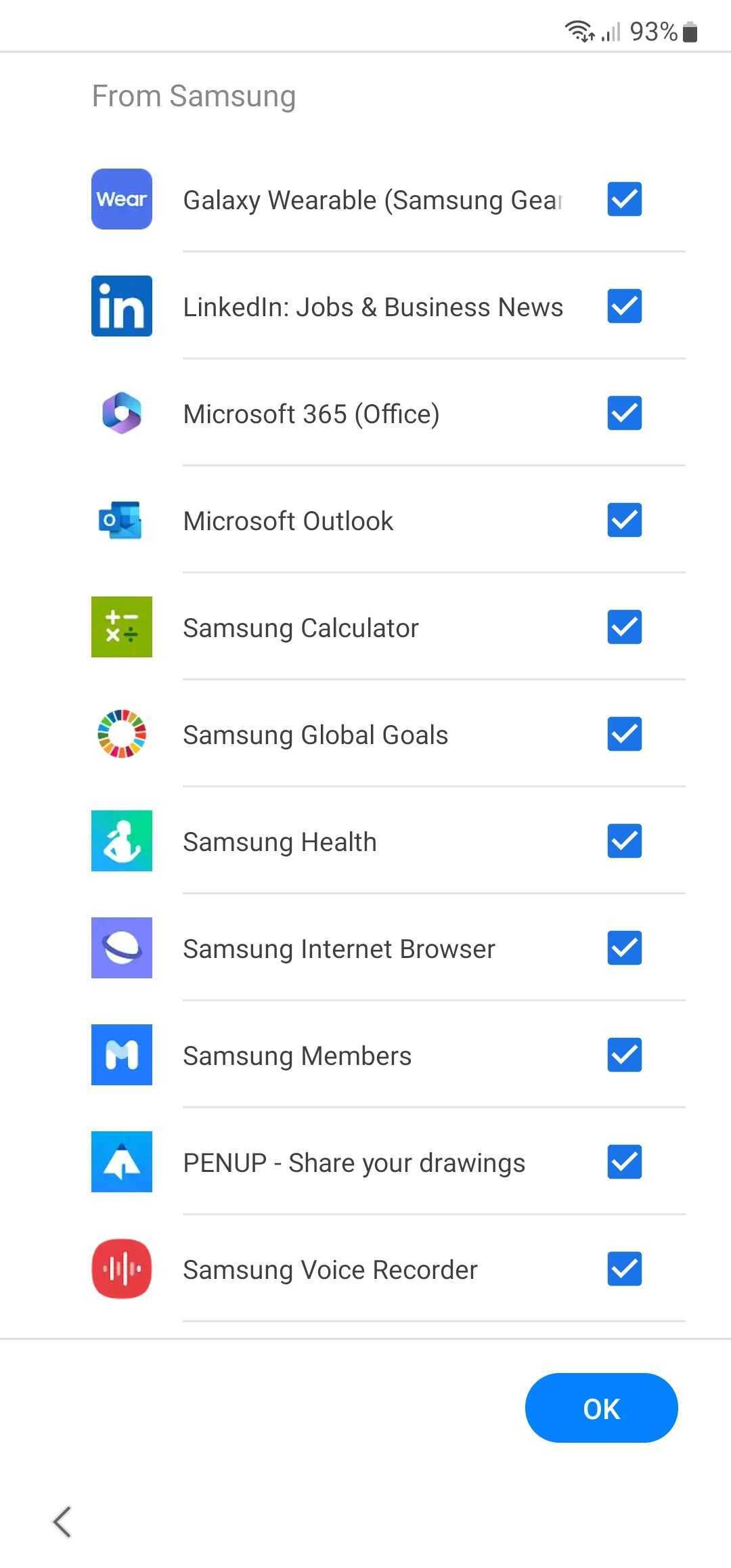
When you first set up your Samsung Galaxy A25 5G, the system asks you to review and install additional apps on your device with a single tap. Samsung auto-selects apps like Outlook, LinkedIn, Microsoft 365, Samsung Calculator, Samsung Members, Voice Recorder, Galaxy Wearable, Samsung Internet, and more.
Most users hurriedly tap OK and later realize that some of the apps are useless to them. Your Galaxy A25 5G also comes with the Galaxy Store. When you launch the Galaxy Store for the first time, it may prompt you to install partner apps and games on your device. Instead of tapping Agree or OK, review them carefully and deselect irrelevant ones.
Apps you can remove from Galaxy A25 5G
Unlike some Galaxy mid-range and high-end phones, the Galaxy A25 5G is sold through Best Buy, Samsung, and Amazon. Since Galaxy A25 5G isn’t available through carriers, your device is free from any bloatware from AT&T, Verizon, and T-Mobile. Still, if Samsung decides to sell Galaxy A25 through carriers in the future, you may notice Phone, Messages, Email, Support, and other apps popping up from your preferred carrier. The steps to delete or disable carrier apps remain the same, as discussed below.
Let’s glance over the apps you can remove on your new Galaxy A25.
Unlike some of Samsung’s entry-level devices from the M-series and F-series, Galaxy A25 5G comes with a full-blown One UI Android skin. That means you will find all the Samsung apps on your Galaxy A25.
|
Samsung Smart Switch |
Samsung Pass |
|
Smart Things |
Samsung Members |
|
Samsung Wallet |
Samsung Kids |
|
Samsung Health |
Samsung Global Goals |
|
Samsung Internet |
Samsung Cloud |
|
Galaxy Themes |
Microsoft 365 |
|
Samsung Music |
Samsung Notes |
|
Bixby |
Microsoft Outlook |
|
|
Health Platform |
|
Samsung Translator |
Samsung Voice Recorder |
|
Google Calendar |
Google Photos |
|
Gmail |
Google Maps |
|
YouTube |
Google Drive |
|
Google TV |
Google Meet |
|
YouTube Music |
Game Booster Plus |
|
TikTok |
Netflix |
|
Spotify |
|
|
Temu |
Happy Color |
|
WoW |
PENUP |
How to uninstall apps on Galaxy A25 5G
There are a couple of ways to uninstall apps on your Galaxy A25 5G. You may find that some apps can only be disabled (and not uninstalled). These are system apps from Samsung. When you disable them, they still consume space on your phone. Before you disable them, clear the app cache and proceed with the steps below.
Instead of finding apps on a busy One UI home screen or an app drawer, go to Settings and take care of irrelevant apps in seconds. Here’s what you’ll do:
- Launch the Settings app on your Galaxy A25.
- Scroll to Apps.
- Select an app you want to remove. Let’s tap Google Drive.
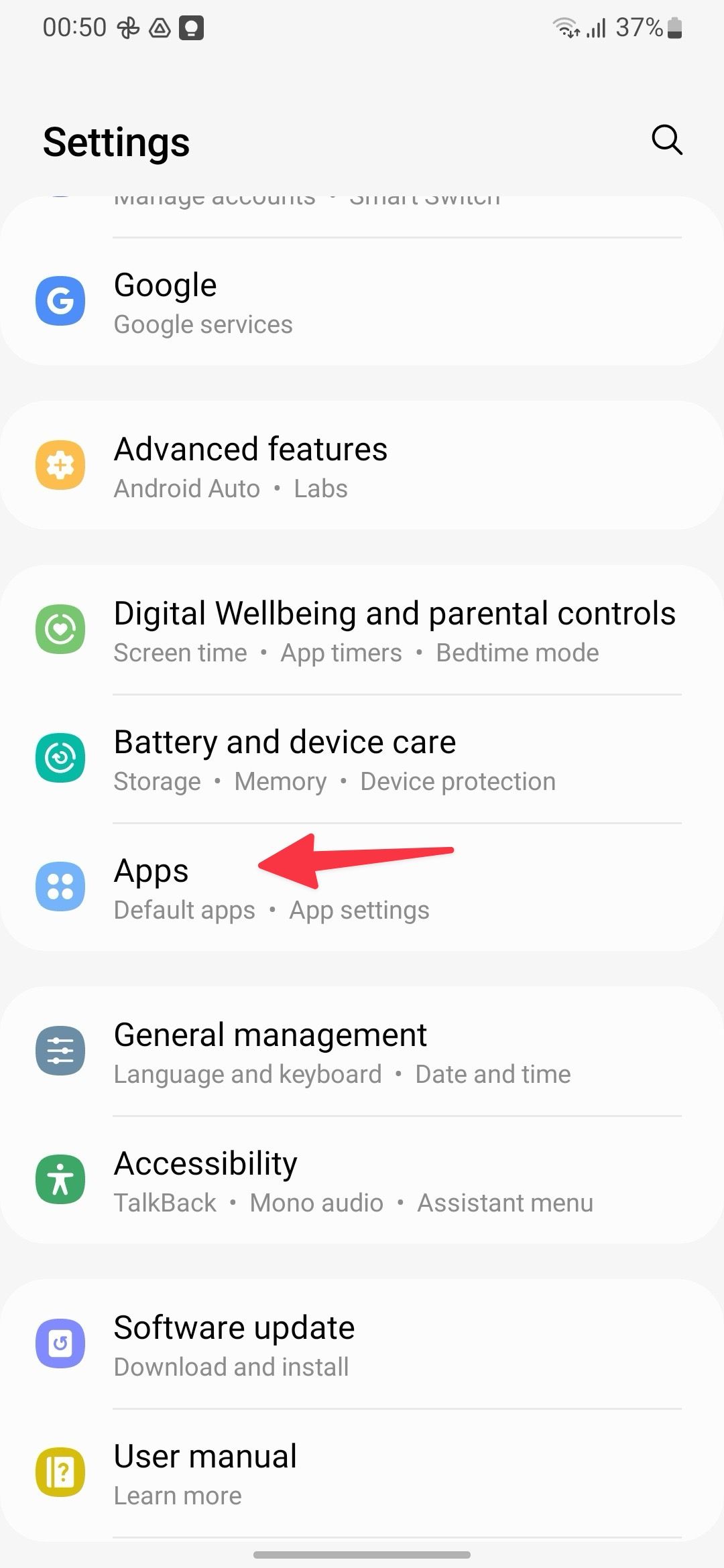
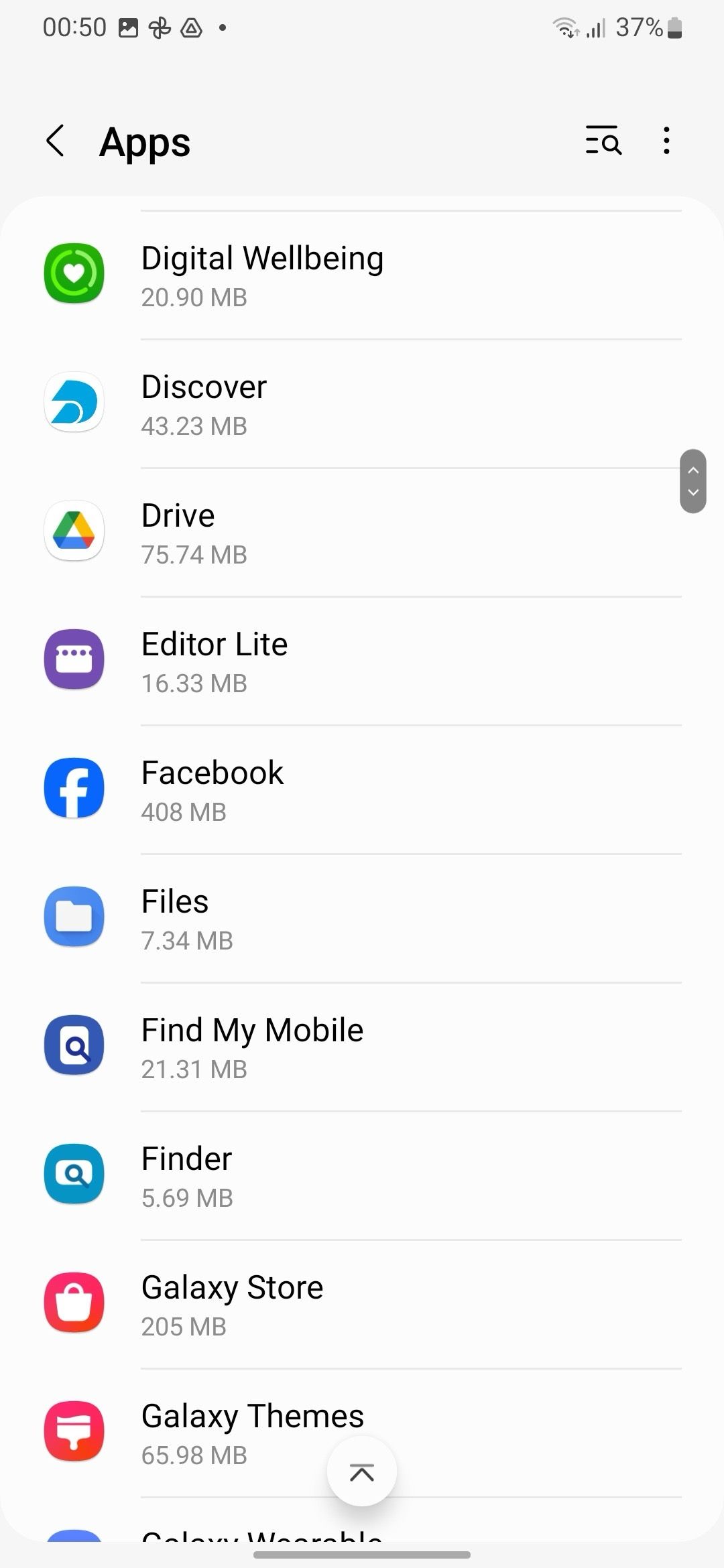
- Tap Uninstall or Disable and confirm your decision.
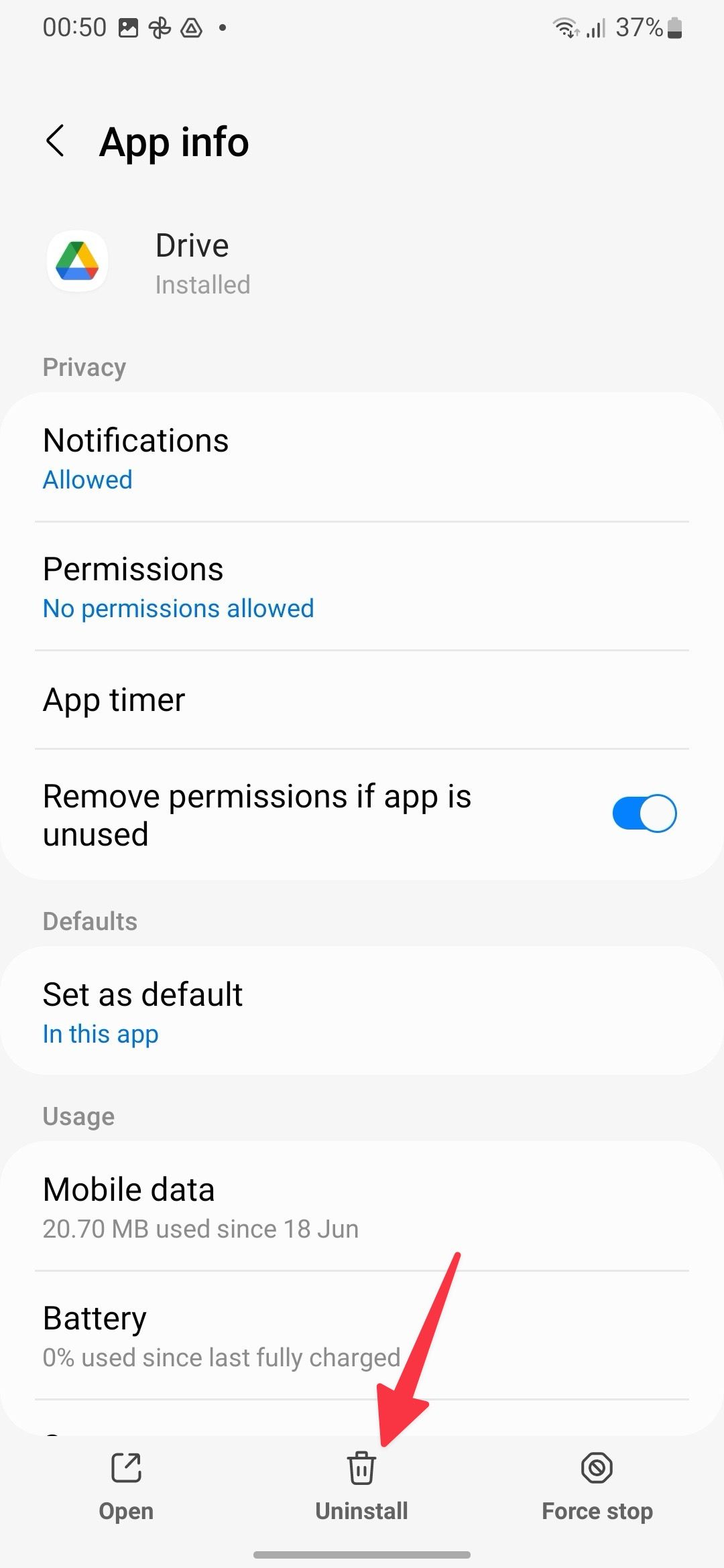
- If you only see a Disable option, open the Storage menu and select Clear data and Clear cache at the bottom.
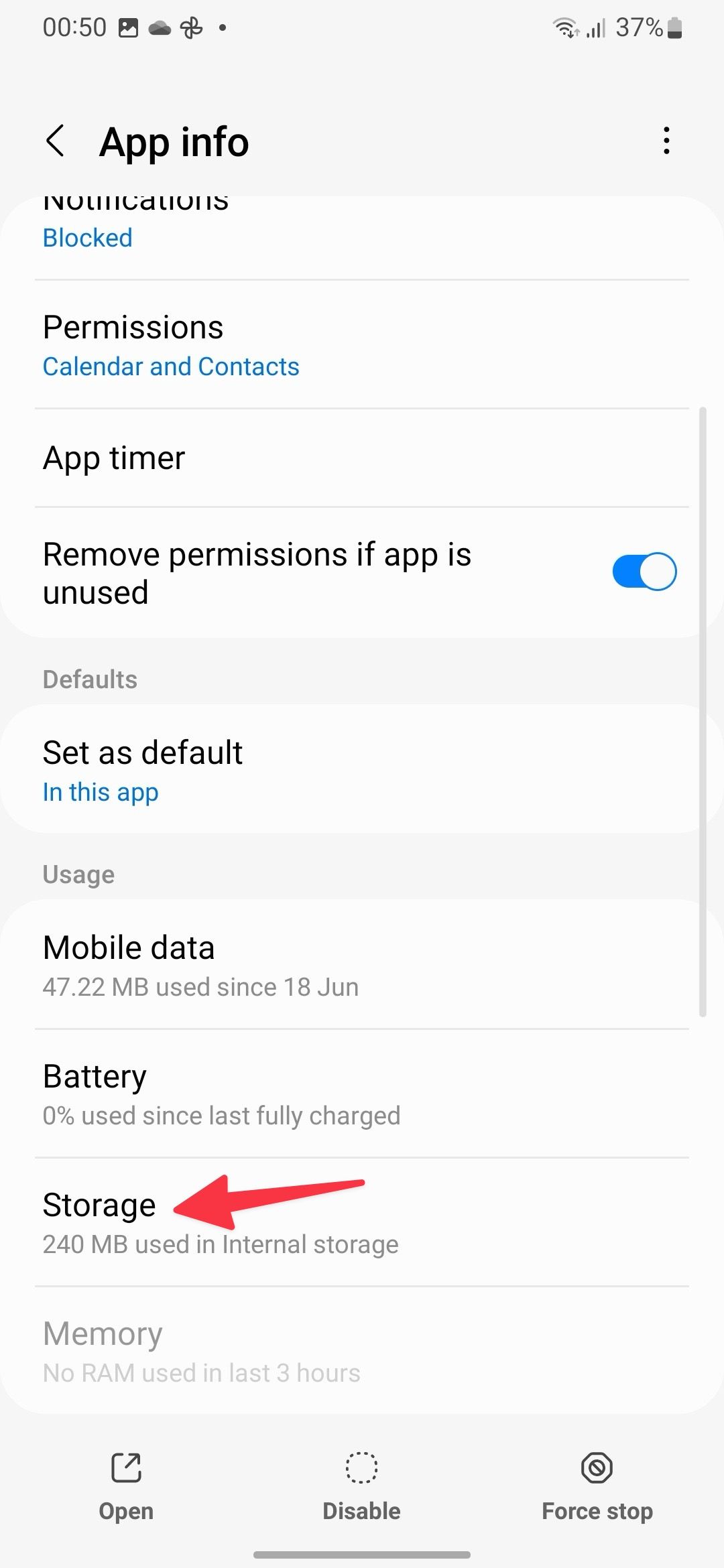
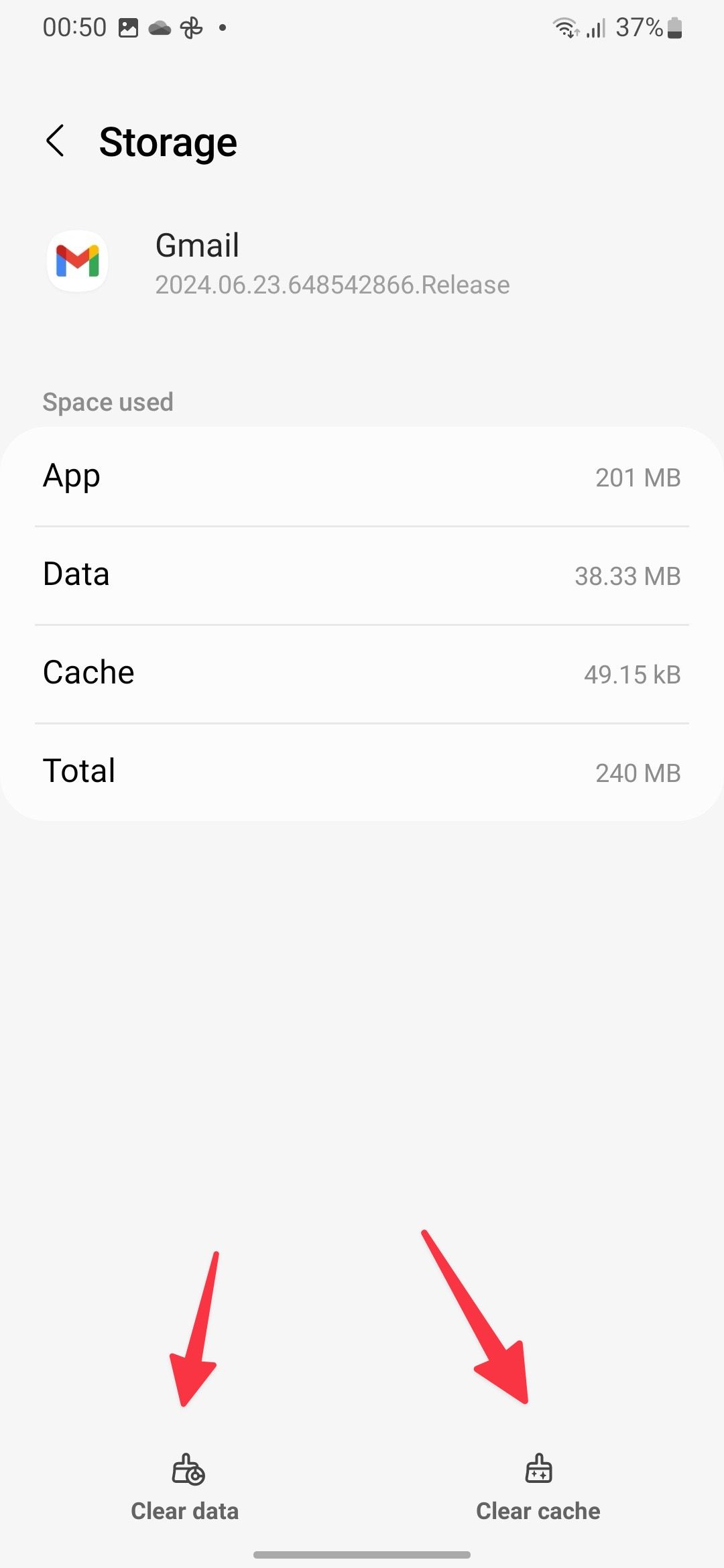
- Repeat these steps for other apps and services you want to remove from your Galaxy A25 5G.
Remove apps from the home screen or app drawer
This is the easiest way to uninstall apps on your Galaxy A25 5G.
- Find an app you want to remove from the home screen or the app drawer menu.
- Long-tap an app and select Uninstall or Disable. If an uninstall option is unavailable, you will see Disable.
- Confirm your decision by tapping OK.
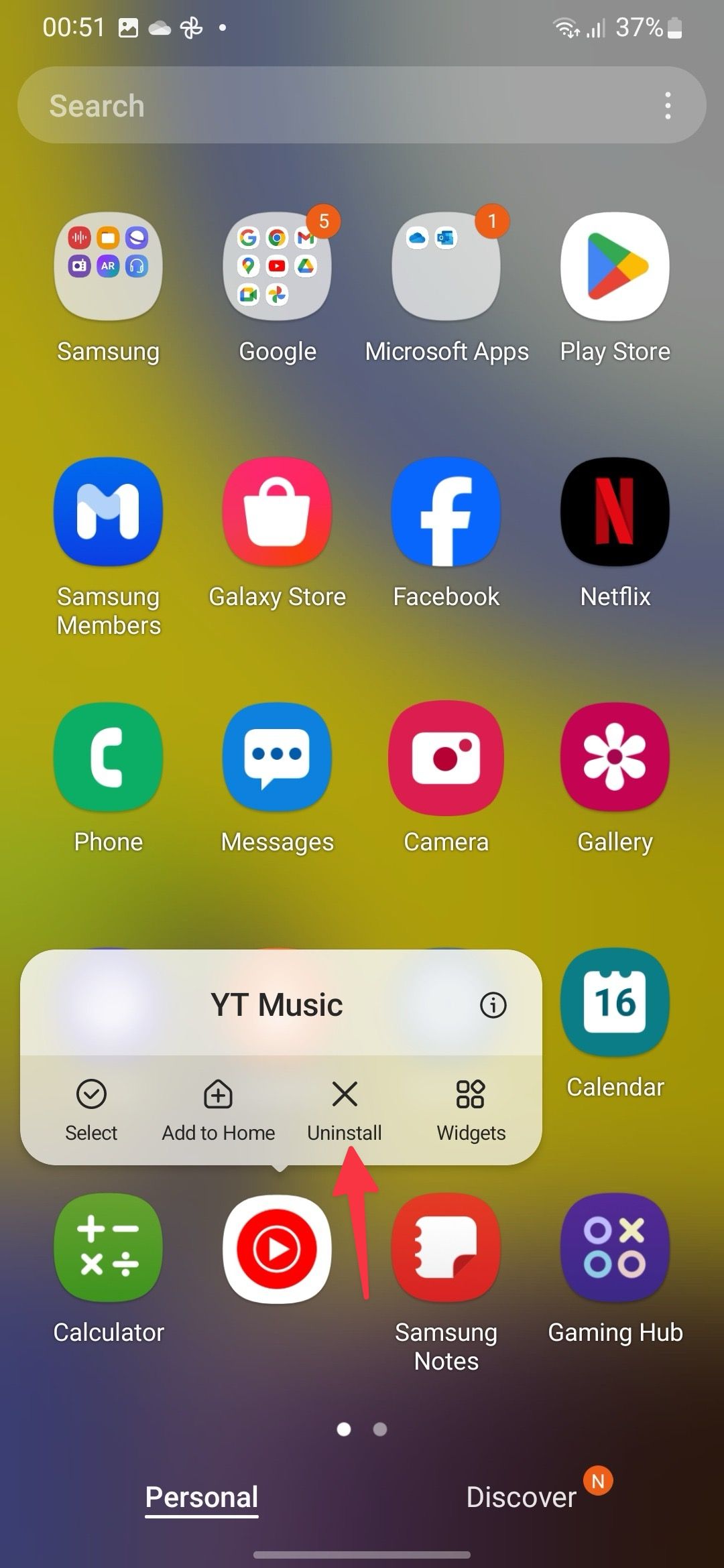
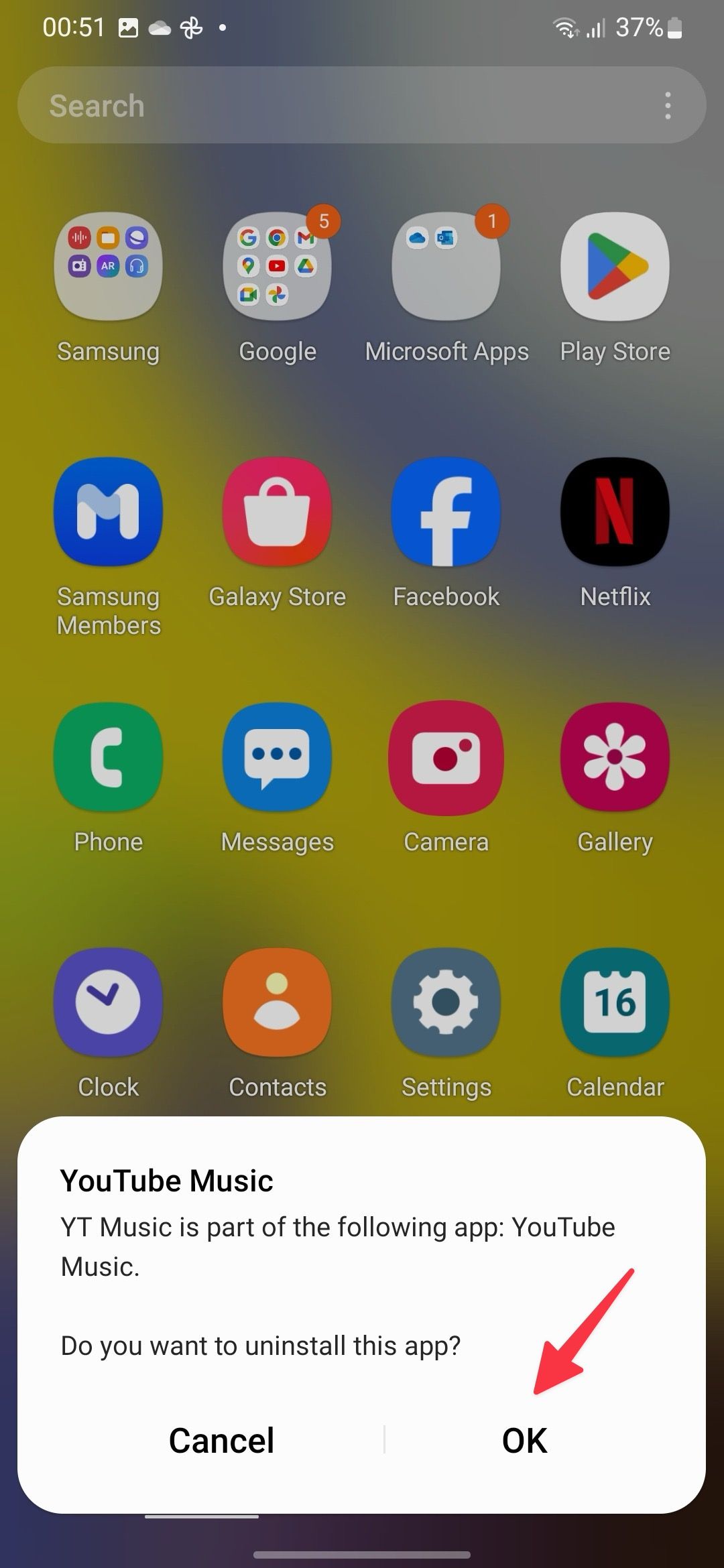

Related
12 incredible Samsung One UI features to try on your Galaxy phone
Make the most out of Samsung’s software
Should you uninstall every preinstalled app on your Galaxy A25 5G?
You don’t need to remove and disable all the apps (that you can) on your Galaxy A25. Some Samsung apps like Health, Wallet, Notes, Reminders, and more are feature-rich compared to Google’s offerings. Besides, apps like Smart Things, Samsung Pass, Samsung Cloud, Internet, and Samsung Wearable are essential if you live and work with the Samsung ecosystem. If you run low on storage, get a high-capacity microSD for your Galaxy A25.
Samsung may also install partner apps and services via software updates on its Galaxy devices. So, you may notice extra apps popping up on your Galaxy A25 home screen after a major One UI update.
Can you uninstall system apps on Samsung Galaxy A25 5G?
While Samsung offers an option to disable or uninstall most system services, the Disable option is grayed out for other essential apps. If you want to remove them, use the Shizuku modding tool. It relies on ADB commands to uninstall and disable system apps. You don’t need to root your Galaxy A25. However, don’t interfere with such apps on your phone. These apps are a core part of your Galaxy A25, and removing them via third-party hacks can affect their working order.
Detox your Galaxy A25 5G in minutes
The Galaxy A25 5G is a solid offering from Samsung in the entry-level segment. However, it includes preinstalled apps that consume storage, affect battery life, and spoil your ideal One UI setup. Go through the tricks above and remove irrelevant apps and services from your phone. If your Galaxy A25 5G delivers below-average screen on time numbers, check our post to improve battery life.

Samsung Galaxy A25 5G
Samsung’s Galaxy A25 5G is priced competitively, but it does its best to bring premium features to the budget segment. Things like its AMOLED screen and 50MP triple camera array aren’t very common on phones that retail for under $500, let alone at the A25’s $300 price point. On the software side, photo editing tools like Single Take and Object Eraser add further to the value, making this one of the better budget options to hit US shores.
Source link


