Your new Samsung Galaxy phone comes with many preinstalled apps, including bloatware. You’ll have to remove them since they take up precious storage space, clutter your home screen, and reduce battery life. Some slow down your phone by hogging its processor. While some of these apps are useful, you should uninstall the rest of them. This guide shows which apps you can safely delete without impeding the functionality of your Galaxy phone.
Avoid installing bloatware as you set up your Samsung Galaxy phone
When you set up a new Samsung device, it prompts you to install additional apps. It selects the apps on that list by default, so take your time and uncheck the ones you don’t need. It saves you from going through the process of manually removing them later when you realize you have no use for them. You can find them on the Google Play Store or Samsung Galaxy Store if you want them later.
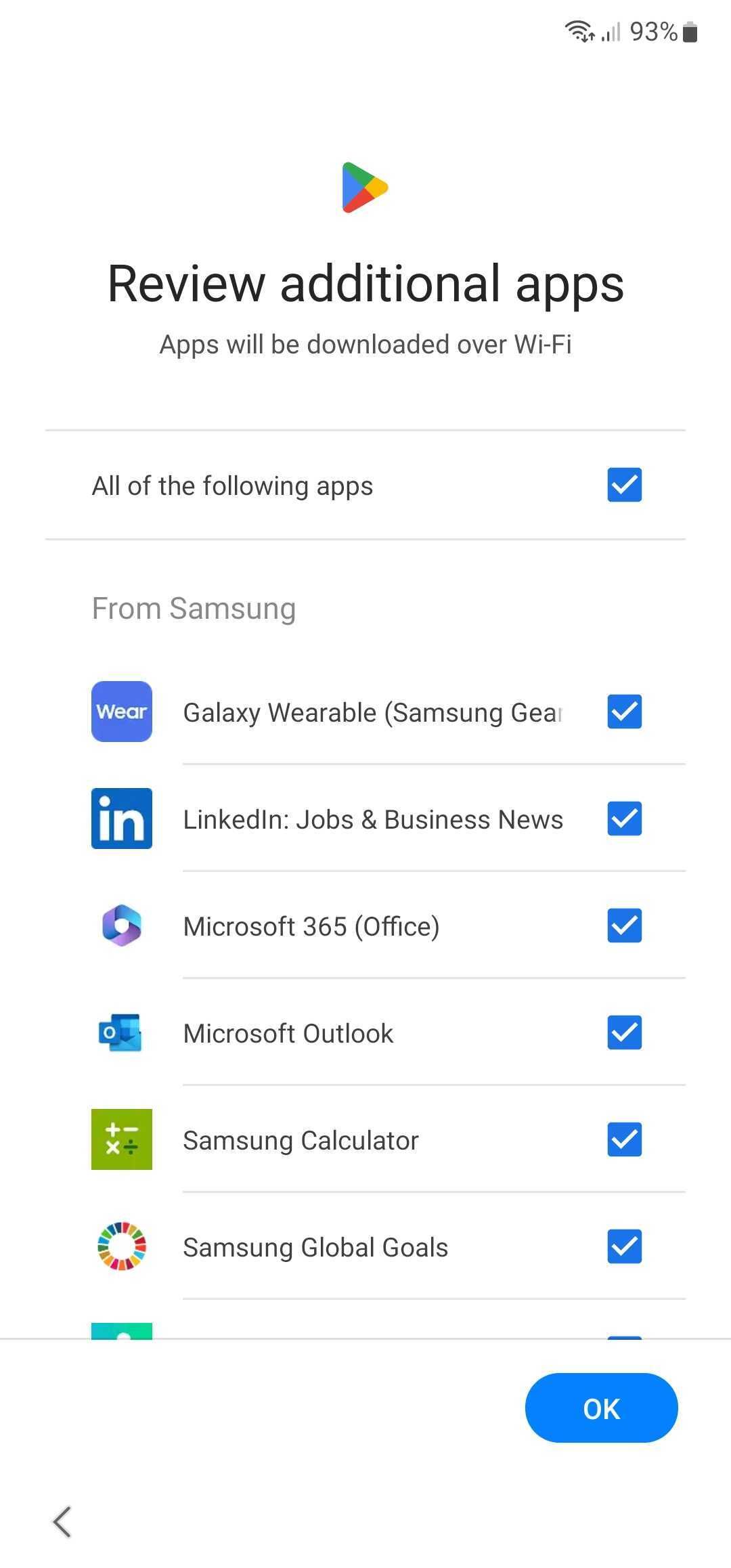
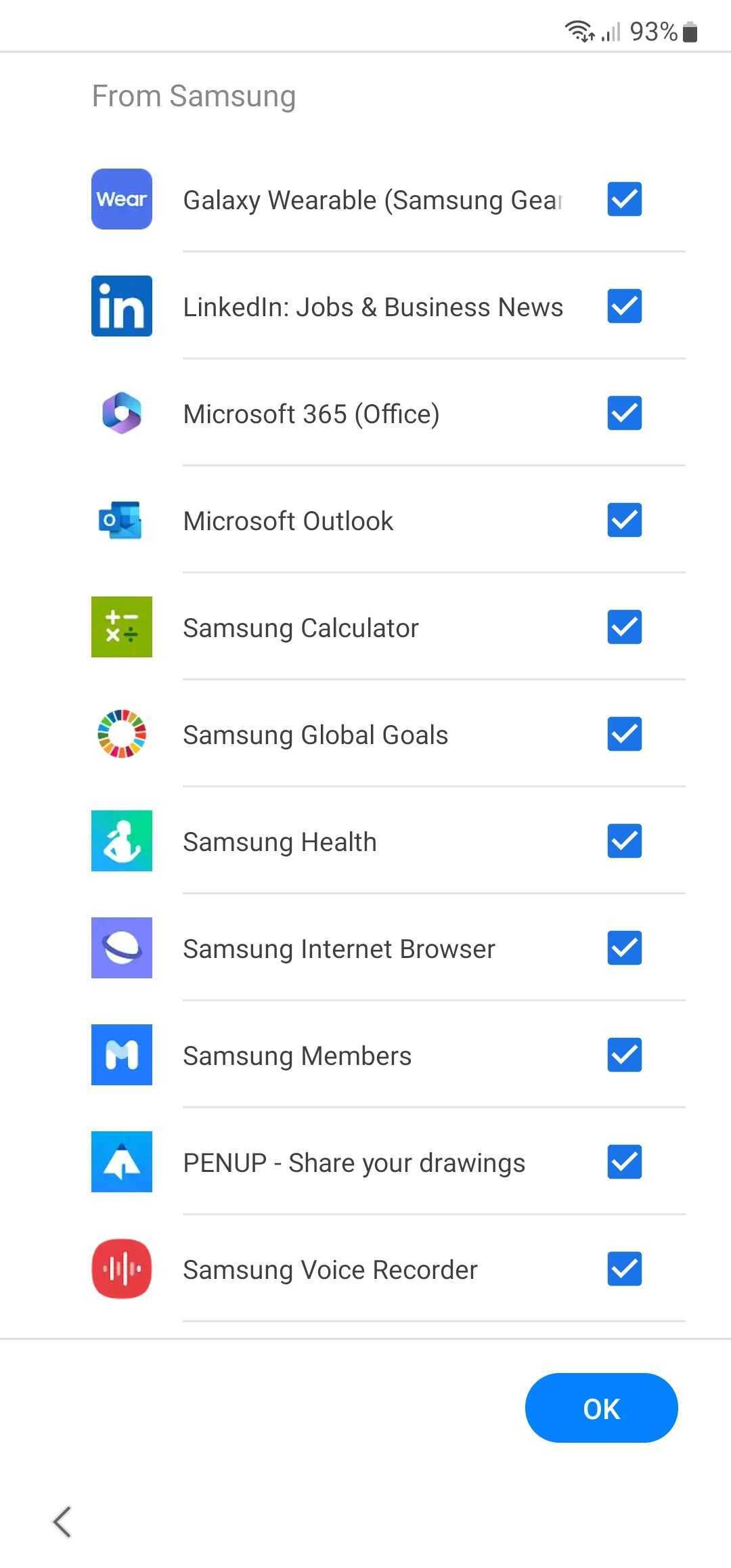
What apps can I safely delete or deactivate from my Samsung Galaxy Phone?
There are also plenty of preinstalled system-related apps you can safely remove, but that’s something we don’t recommend for the average user. These apps don’t take up much space, but uninstalling the wrong one can force you to factory reset your phone to restore it to working order.
You can’t delete or turn off apps crucial for the phone’s functions. If you want them out of sight, hide them in a separate folder.
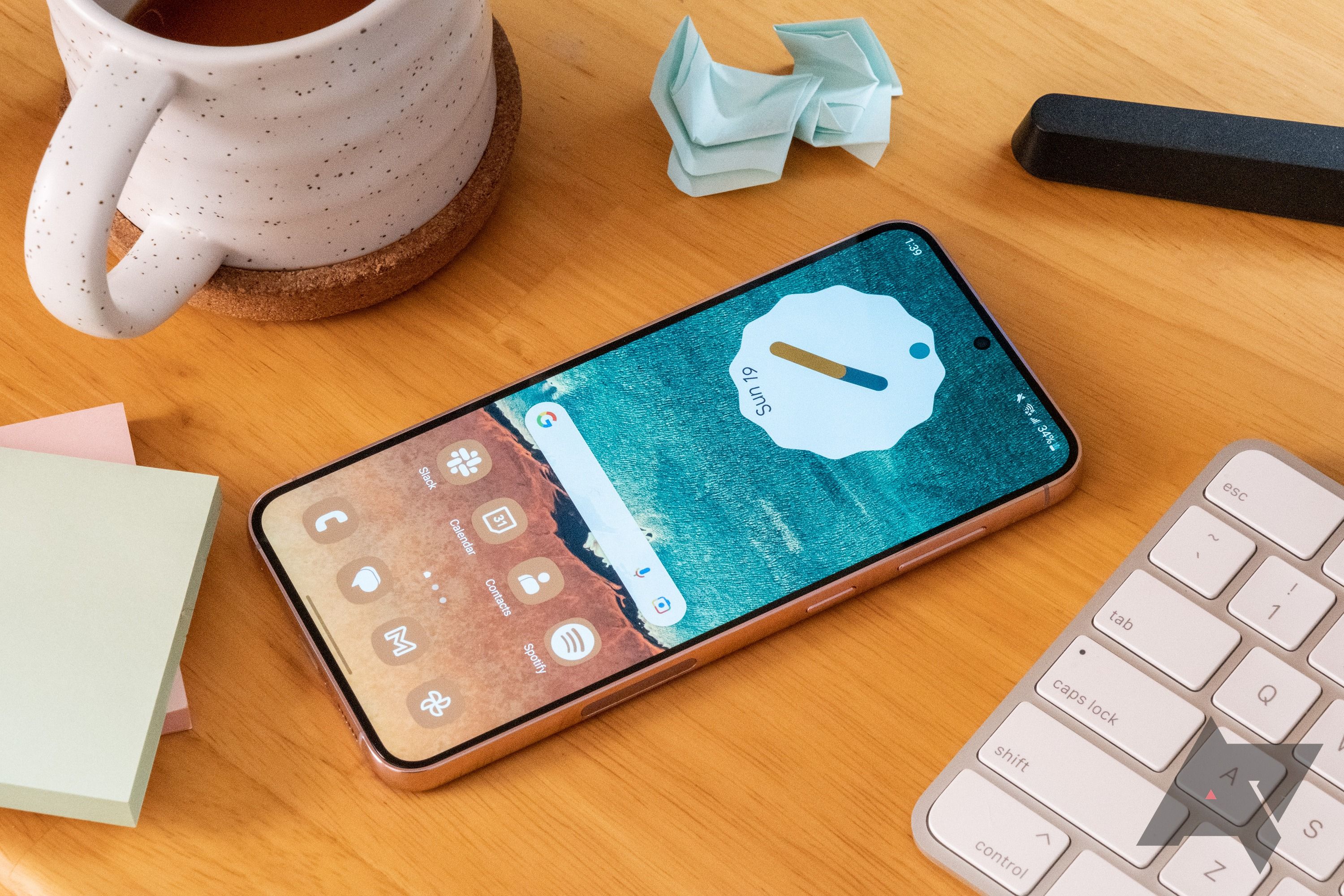
How to factory reset a Samsung Galaxy phone or tablet
Spring cleaning your Galaxy isn’t tricky, but beware of SD encryption
Here is a list of common apps you can delete or deactivate from your Samsung Galaxy phone. Depending on your region or carrier, you may notice different apps than the ones that appear on this list:
|
Smart Switch |
Samsung Pass |
|
SmartThings |
Samsung Members |
|
Samsung Wallet |
Samsung DeX |
|
Game Launcher |
Samsung Kids |
|
Samsung Health |
Samsung Global Goals |
|
Galaxy Store |
Find My Mobile |
|
Samsung Internet |
Samsung Health Monitor |
|
Samsung Cloud |
PENUP |
|
Galaxy Themes |
Microsoft Office |
|
Samsung Notes |
Microsoft Outlook |
|
Bixby |
|
Many of these apps are Samsung’s alternatives to Google apps like Chrome or Drive. You can safely remove them since they don’t affect how your device operates, especially if you prefer Google’s suite of apps. If you don’t want to use Samsung’s or Google’s apps, here are some fantastic alternatives you can download from the Play Store.
Stop your carrier from installing bloatware on your Samsung phone
The big three carriers in the US (T-Mobile, Verizon, and AT&T) often preinstall a Mobile Services Manager (MSM) on your new Samsung phone. This app downloads, updates, and installs carrier-specific apps without your knowledge, filling up storage space, reducing battery life, and lowering device performance.
If you bought your Samsung device through one of these carriers, uninstall the MSM app to stop your phone from installing bloatware without your knowledge. If you purchased your phone through a Mobile Virtual Network Operator (MVNO) like Mint Mobile or Google Fi, you may not need to worry about MSM apps, but check anyway.
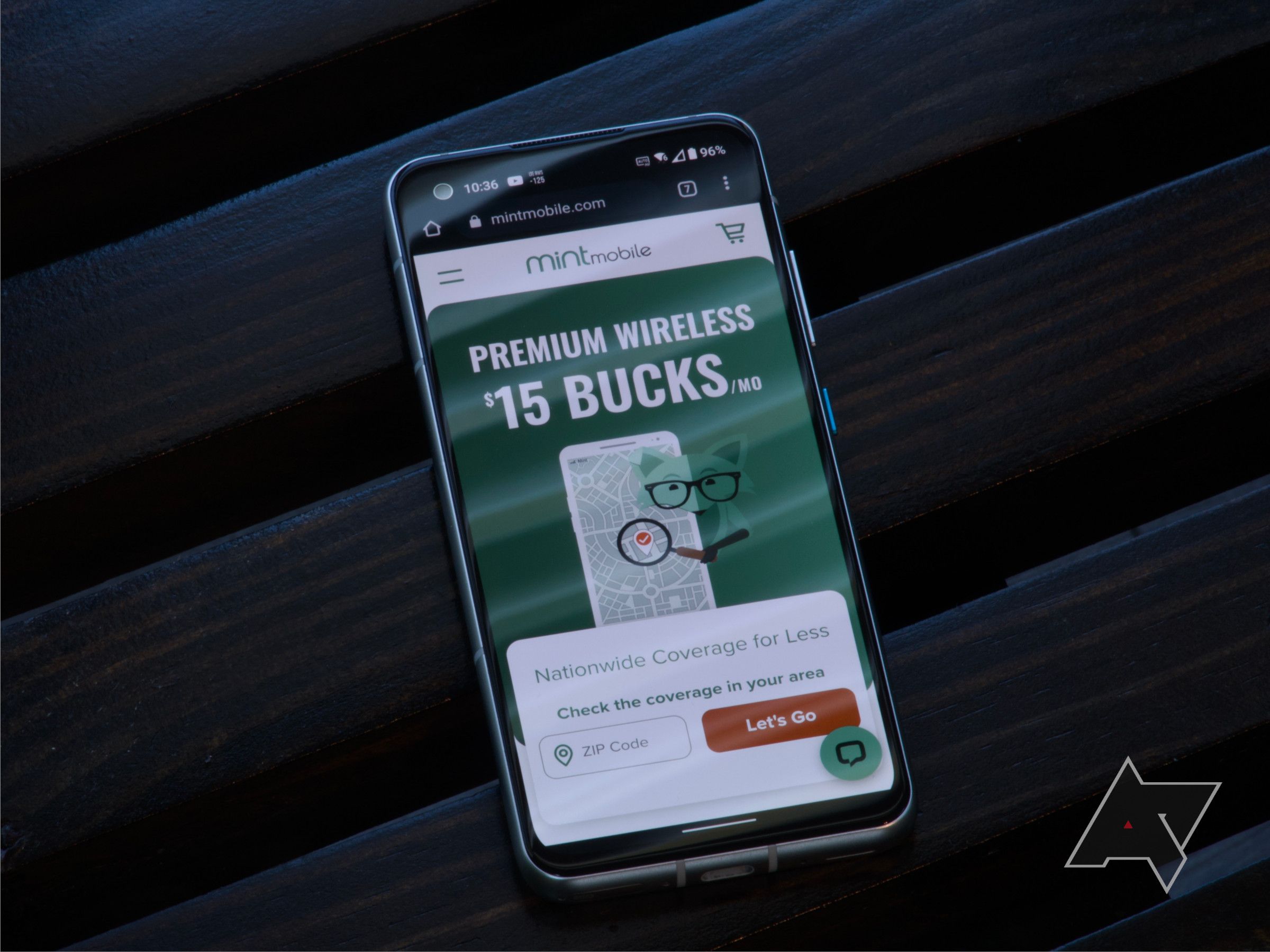
Best Mint Mobile phone plans in 2024
Mint Mobile has a wide range of data plans starting as low as $15, plus great deals on the latest handsets
Get your new Samsung Galaxy device running as smoothly as possible
Removing unnecessary bloatware is one of the first things you should do when setting up your Samsung Galaxy phone. You’ll now have plenty of storage space. Make good use of it by downloading some of the best Android apps.
Source link


