It’s common for apps to crash on Android phones, and Google’s YouTube is no exception. Some crashes are random, while others may happen because of a trigger. Maybe you’re downloading music for offline listening or switching between songs too quickly on a weak connection. They aren’t so severe that you’d want to cancel your subscription. They’re easy to fix with an update.
Bugs or glitches in the app’s current version cause it to behave unexpectedly. You might experience compatibility issues when the app and device aren’t up-to-date. Other times, low device resources contribute to crashes, and you’ll delete files to create space. Either way, you won’t know what the problem is until you troubleshoot it. Here are the best methods.
Check your internet connection
An unstable internet connection disrupts the data flow between your device and YouTube Music’s server. The app doesn’t get the data it needs or may have timed out. Switch to a stronger Wi-Fi, mobile data, or hotspot connection to resolve the problem. You’ll know if your connection is strong by looking at the signal indicator on your phone or tablet. A full bar usually indicates a strong connection.
You can also try an online speed test to be sure. Visit websites like Speedtest by Ookla or Fast.com. If your Wi-Fi connection is weak, there are ways to improve it. You can update the router’s firmware through the official website or by moving it around your house. Placing it centrally and elevated away from appliances helps.
Clear the app cache and data
Cached data is often the culprit behind app crashes. When it becomes corrupted or outdated, it can cause apps to malfunction. Caches are temporary files like album art, song metadata, and previously streamed content. YouTube Music stores these temporary files on your phone and loads your music library and playlists quickly the next time you use it.
The app crashes or loads slowly when this data is corrupted. Clear the cache so that it runs fresh data and returns to normal. You don’t lose your phone data because you’re clearing app-specific files separate from your personal photos, documents, and more.
On the other hand, clearing YouTube Music’s data means erasing all caches plus its settings, preferences, and downloaded content. You lose your playlists, offline music, and login information. Like cache clearing, it doesn’t affect personal files. Instead, the app resets to its default state as if you just downloaded it from the Google Play Store. Then, you’ll set it up and re-download your previously saved content. The idea is that bugs or glitches in the app disappear, along with the app files you cleared.
Manage device storage
Sometimes, a corrupt cache isn’t confined to an app. Even though YouTube Music stores the cache, it’s eventually kept in a shared part of your device’s storage and counts toward your device’s storage. The app has limited space to write new data when your storage is nearly full.
Since cache files must be regularly created and updated for smooth app performance, limited storage prevents the app from generating them. Free up space on your device. Delete old files or unused apps and media. Then, move large files to cloud storage apps. Google Drive is a top choice because it’s built into most Android phones, and it’s easy to sync your files with other services.
Reinstall the app
Clearing YouTube Music’s data and reinstalling the app accomplish the same purpose. Clearing the data means that the app remains on your device. It’s effective when the app’s data becomes corrupted, but you don’t want to lose the app.
Reinstalling the app means deleting the app and all data from your device and installing a fresh copy. This way, there isn’t a chance of bugs or glitches remaining. It also ensures that you update the app since you’re downloading the latest version from the Play Store.
Log out and log back in
Logging out and logging back in to an app might seem irrelevant and is often overlooked. But it’s useful because it refreshes your session and forces the app to reload account data from the server. It can fix account synchronization errors or problems with your cached credentials that cause YouTube Music to crash.
YouTube Music doesn’t have a sign-out option, as it’s part of Google’s services and linked to your account. Instead, you’ll remove your Google account from your phone. That means signing off from other services like Gmail, Docs, and Drive. It should be your last resort if all other troubleshooting steps don’t work. Meanwhile, switch accounts to stream music. Follow the steps below to start:
- Open YouTube Music.
- Tap your profile picture or account icon in the upper-right corner.
- Tap your account username.
- Select the account you’d like to switch to.
- Repeat the steps to revert to your old account.
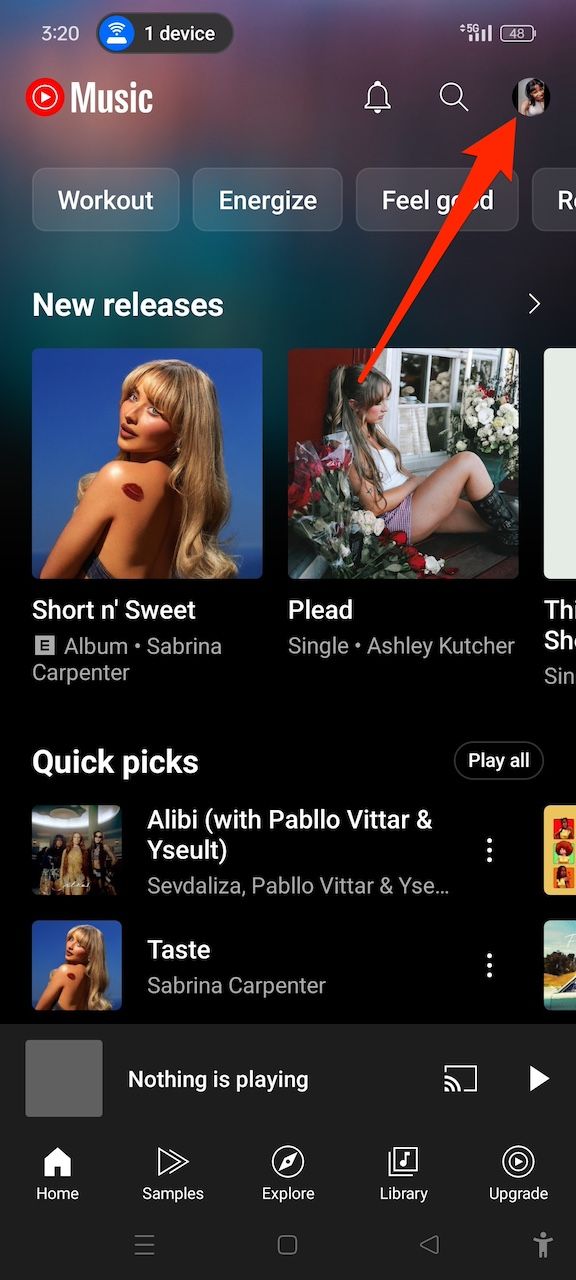
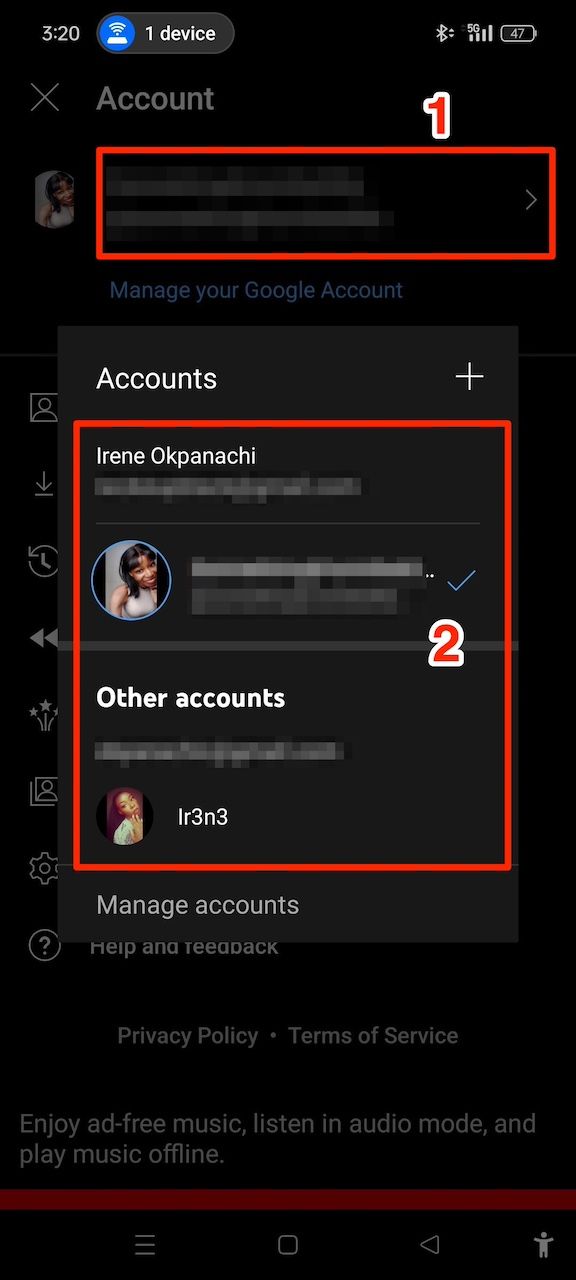
Check for outages
A widespread server outage can happen when the server hosting YouTube Music is unavailable or unresponsive due to technical issues. If you tried every troubleshooting method and can’t fix the app, that’s most likely the cause. It isn’t your job to figure out what went wrong. It’s the service provider’s job. There’s little you can do until they resolve it. Restart the app occasionally until the server is back online.
Also, check for outage reports on YouTube’s social media accounts. For example, its TeamYouTube account on X often addresses outage issues in different languages and responds to user questions. Alternatively, check third-party websites that monitor outages in real time. Downdetector collects user reports and aggregates them to show when an app or website has issues. You’ll also see graphs and affected areas or features.
Use the YouTube Music website
The YouTube website is a great temporary alternative to the mobile app. You can access it from your favorite browser, which handles data and media differently. Plus, it doesn’t consume system memory and has a similar interface. It doesn’t have app-exclusive features like offline downloads, but you can stream music, create playlists, and browse new content. After the YouTube Music app works again, re-download the songs you saved on the website.
Disable battery optimization
Android’s battery optimization gives you the best experience and conserves power when possible. It restricts background processes for many apps and buys you more time on your battery life. However, the feature can go overboard, restricting essential tasks. It may stop playlist syncing or loading songs. YouTube Music behaves unpredictably when it can’t access the resources needed to run those processes.
If you turn off battery optimization, you’ll resume real-time app updates and unrestricted background activity. It also means the app may consume battery. If you decide it’s worth it, here’s how to turn off battery optimization for YouTube Music:
- Long-press the YouTube Music app from your home screen or apps menu.
- Select App info.
- Tap App battery usage.
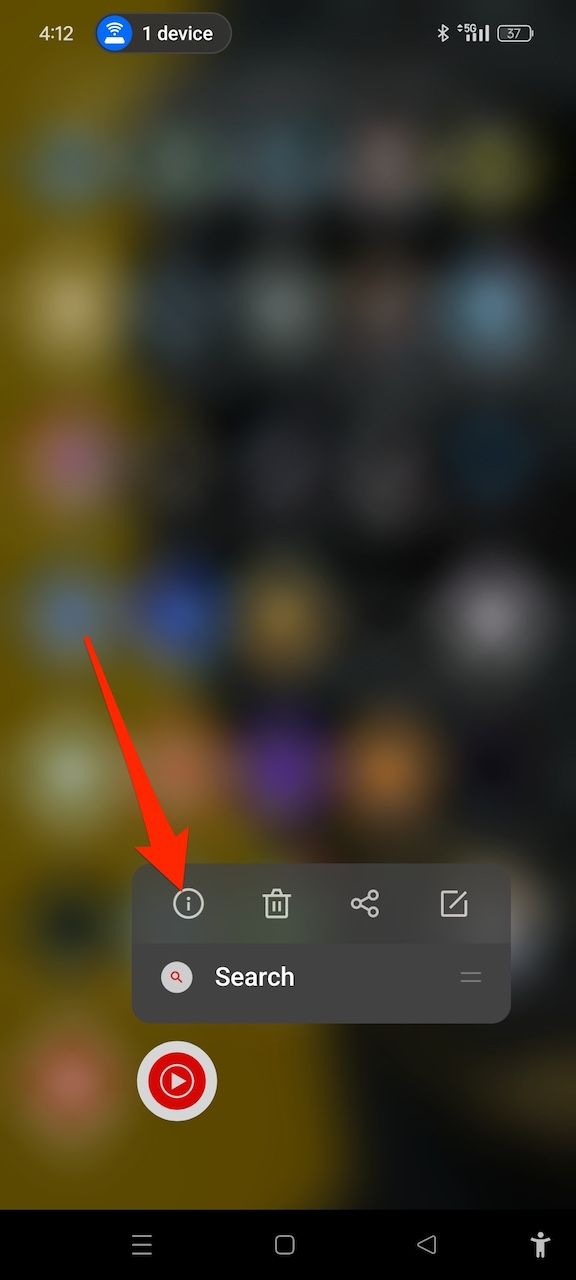
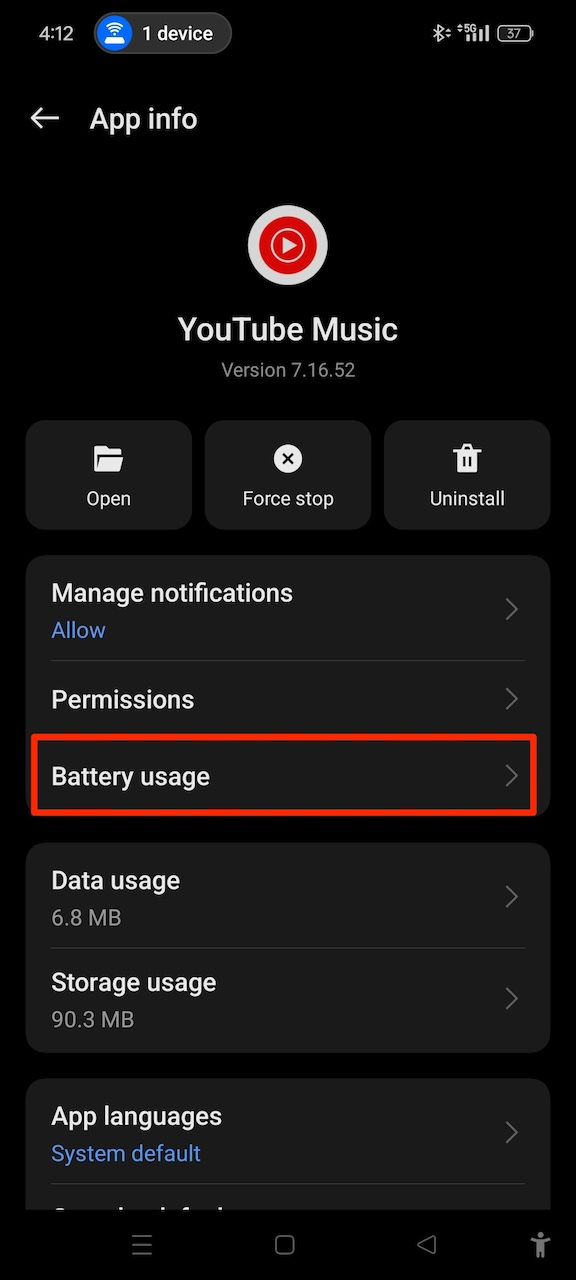
- Tap the Allow background usage toggle switch.
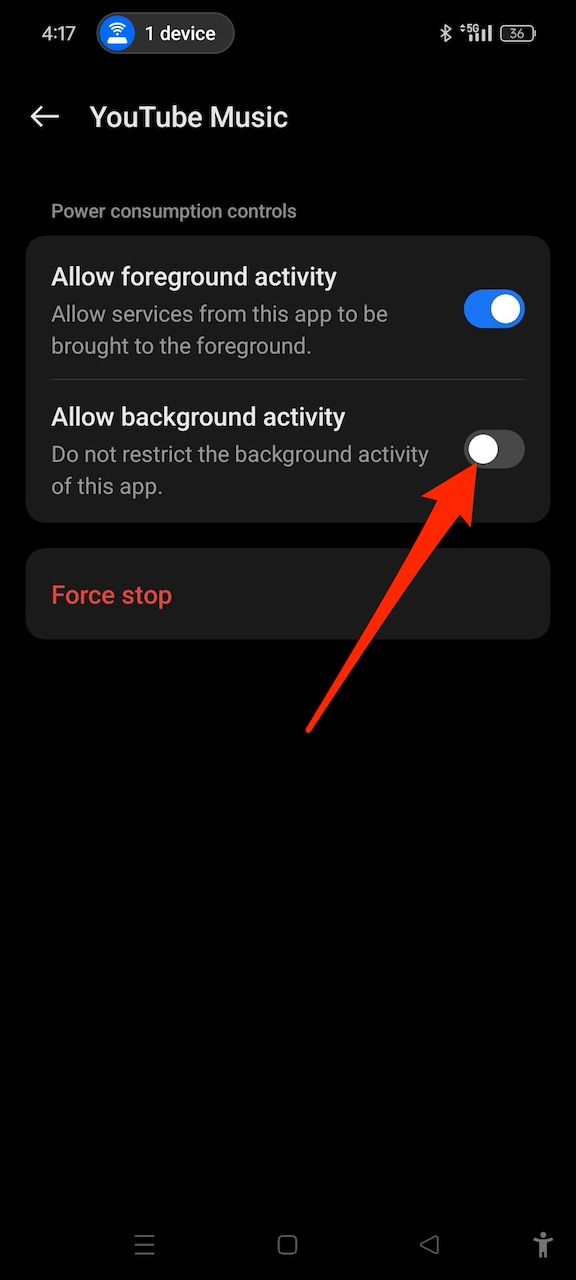
- Launch YouTube Music and check if it’s still crashing.
Perform app and system updates
Google developers actively work to release app updates and system patches to introduce new features and fix issues. Google owns YouTube Music and the Android operating system. So, you get timely updates for the best compatibility between YouTube Music and Android. Always check the Google Play Store for YouTube Music updates. Your phone displays a notification if a system update is available.
If you don’t get one, check it in the settings menu. Go to Settings > About phone > Android version. Your device scans for updates. If there is one, you’re prompted to download and install it. Connect to a stable Wi-Fi network and have sufficient battery to avoid interruptions. Afterward, restart your device to apply the update.
Troubleshoot your way to uninterrupted music
YouTube app problems stop you from getting the most from your subscription, and the above methods save you from a poor experience. If nothing works, contact Google Support or the YouTube Music Help Center for assistance. They can identify issues with your account or device and provide specialized solutions.
Source link


